Android Data Recovery
Finally, here comes the last user guide for Zoom. Previously, we’ve discussed almost every important aspect you need to know about Zoom from how to set up Zoom on Android to how to record video/audio meetings with Zoom. Today, I would like to show you how to enable mobile screen sharing on Android. It’s a marvelous feature as well which allows you to share content like photos, web sites, documents and more from and Android device during a video meeting.
How to Share Content When Hosting/Joining a Meeting with Android Device
Note: Make sure that your Android device is running Android 5.0 or higher. And your video will be turned off when sharing content.
Step 1: Launch Zoom on Android, and start or join a meeting.
Step 2: Tap the screen to bring up the Zoom menu where you can see for options to choose: Audio, Video, Share and Participants. Click on "Share" button.
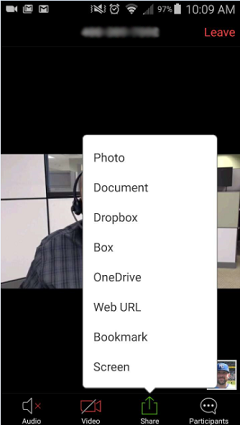
Step 3: Then you can see different items show up in the pop-up menu:
- Photo: share pictures from your device gallery.
- Document: share a PDF, PPT, Text or other documents.
- OneDrive: share a photo or document from your OneDrive folders.
- Dropbox: share a photo or document from your Dropbox folders.
- Web: share a website from Zoom’s built-in browser.
- Screen: share any application, photo, document, or other that is accessible from your Android device.
Step 4: Take share web for example, press the Share Web URL option and then enter the site URL in the textbox provided. After that, click on "Share" to send it to your contact. Once shared, others in the meeting will see the content. They can download the content directly.
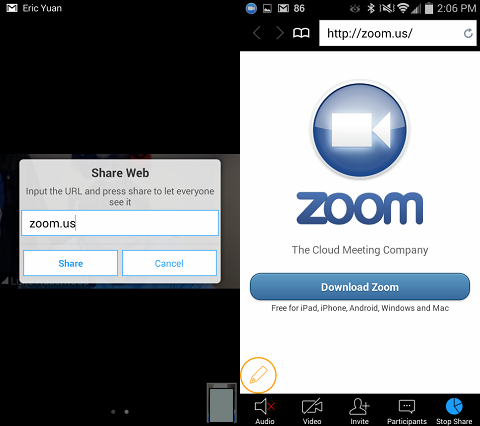
What to do when encountering a black screen during screen sharing:
Note: If you encounter a black screen during your screen share meeting, it could be caused by automatically switching graphic card (such as Nvidia card).
Step 1: Open Nvidia Control Panel in the Windows Control Panel.
Step 2: Switch to the following panel
Step 3: Under "Select a program to customize:" add Cpthiost.exe from the zoom bin directory.
Step 4: Select Integrated graphics, then apply the changes.
Step 5: Try screen sharing
Was this guide helpful? Leave us a message in the comments if you have more questions.





















Under Documents, only shows PDF files, I need to share a Power Point file
I have found the internal file sharing in Zoom (on Android) to be rather bad. Instead, I would use "screen share" and then access the files, websites, etc that I need via my own browser or file manager. That way, other users could easily see what I wanted to share with them.
other can't hear audio during screen sharing... I'm screen sharing using zoom android app...help me plz!