Android Data Recovery
As Apple device users know, iTunes backup files are stored on the system disk (usually C drive) by default. It is still not supported to change the default iTunes backup path for the moment. However, what if the system disk is too full to save any resources? iTunes size grows as backup files get more and more. Is there any way to make the system disk thin? Or store the backup files anywhere beside C drive?
Certainly you can. You are allowed to create a Junction, a directory link, to save the backup files on other disks as you want. And it is the only available as well as effective way to change to change the backup path. Read on and get more about how to change the location of iPhone backup.
Here we take Windows 7 as an example. Follow the steps and make the junction on your own:
1. Download Junction.exe and copy it to the windows directory.
2. Find the iTunes backup path. In Windows 7, the default location is C: Users\username\App Data\Roaming\Apple Computer\MobileSync. All backup files are saved under "MobileSync" menu.
3. Exit iTunes. Cut menu "MobileSync" to another folder, such as D disk (D: MobileSync). The process will take a long time if there are too many contents in it.
4. Run cmd, type the command in the window:
junction "C:\Users\username\App Data\Roaming\Apple Computer\MobileSync" "D: \MobileSync"
Change username to match your current username and D:\MobileSync according to your own situation. Remember the quotes in the command.
When executing the command, you will find the "MobileSync" back in the directory where it has been cut before, but with a shortcut arrow on the file icon. Thus, the link is successfully created.
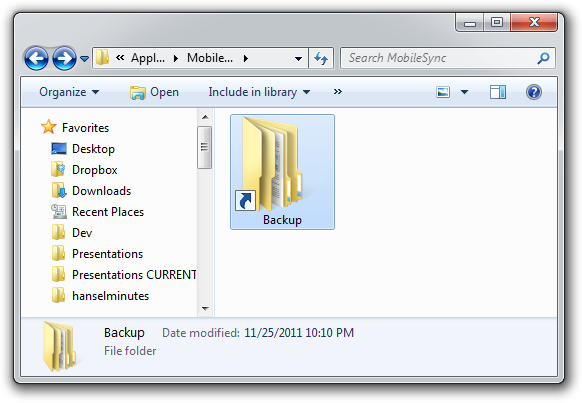
5. Launch iTunes again now. Check whether the backup file can be read by iTunes. If it is, you have successfully made it.
If you are still not sure about how to create junction, you can do a text before. Certainly, download Junction.exe and copy it to the windows directory first.
1. Newly create a file named "test" in the C directory.
2. Cut the newly created "text" file to the D directory.
3. Go to "Start" and run cmd.
4. Enter "junction c:\test" "d:\test" in the window and execute the command.
5. Normally, it will inform you "Created: c:\test Targeted at: d:\test".
6. You can see the "text" menu back again in the C directory with a shortcut arrow on the file icon, showing it is just a link directory.
7. Copy some documents to the "test" file in C directory. You will find they are actually saved on "D: test". Also, you can delete "c: text" and check if "text" file still exits on D directory.
Yes. The contents in C drive are all moved to D drive. Similarly, the default iTunes backup path is moved to other folders as you like. What exits in the default location is just a specified directory link, which is equivalent to map "D: MobileSync" to the system disk.
Now, you don't need to worry about the storage space problem. This method help you move all iTunes backup files to elsewhere you want. And you won't miss or lose any important data in this way. Try now and you will find it pretty useful.




















