Android Data Recovery
I have a Cannon digital camera. It does NOT have Bluetooth capability. It has a normal SD (not micro) memory card and a mini USB plug.
I want to take my Galaxy Tab S tablet and my camera with me on a long vacation. And I would like to import pictures from digital camera to Android so that I can view them on a larger screen and to send them via Instagram to friends. How do I do this? Do I need a special USB connection?
In many case, we need to transfer photos from digital camera. Some of us may be familiar with the transit station – computer. But in this guide, we will directly transfer pictures with USB OTG.
Step 1. Install CR2-Thumbnailer app on Android
Download CR2-Thumbnailer from Play Store. Then install the app on your Android phone.
Note: The app will copy jpeg files from the camera. Besides, it can extract the jpeg images embedded inside the raw files.
Step 2. Connect Android Phone and Camera to USB OTG
Successively connect your Android device and the camera to the ports of OTG (A USB cable is also needed). Once they are connected, CR2-Thumbnailer app should detect and start up automatically.

Step 3. Choose Images to Export
Go to your Android phone. Then press the blue camera and locate the folder containing all images. The path of my camera is 7D/CF/DCIM/100EOS7D/.
You should find the thumbnail view on your phone then. Select items you would like to transfer.
Tap the menu button and you will get a pop-up with several options. Choose "Save". This will enable the app to extract the jpeg and save files to the phone.
Note: "Backup" will copy the whole raw file to the phone.
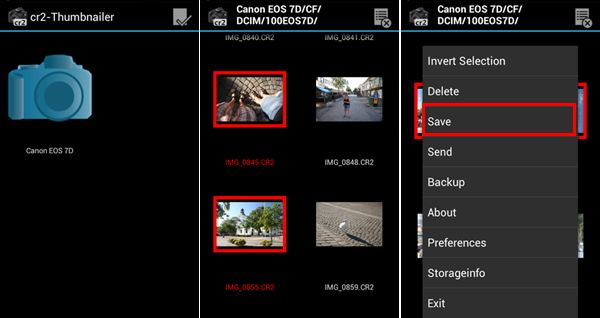
Now you can view your photos on the tablet. Moreover, you can share pictures from the Android tablet with friends via Dropbox Carousel, Instagram, Google+, Facebook, etc. And if you want to transfer pictures from Android to Android, just refer to: How to Transfer Data Between Android via USB OTG.




















