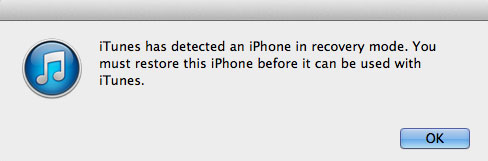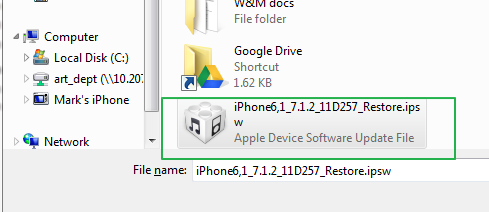Android Data Recovery
As iOS 8.1 has been released, most of us have upgraded our iPhones but found it not that convenient at the same time. Therefore we might wish to return to iOS 7.1.2. But how? Here we make a brief introduction on how to downgrade iOS 8 to iOS 7.
Note: Every time Apple releases a new iOS, they leave some time for verification of lower version of iOS. However, once they close the verification, we cannot anymore downgrade to iOS 7 using the method below. Thus, if you fail to downgrade with these steps, it might be that Apple had shut the verification.
Procedures
1. Back up Your Data.
Before the degradation, first back up your personal data, such as photos, contacts, etc. One of the choices can be iTunes.
2. Download a Firmware of iOS 7.1.2.
We need to download a firmware system of iOS 7.1.2, which is necessary for degradation. There are many resources for this on the Internet and you can search on it.
Open it and select your device. And then choose the firmware for iOS 7.1.2. Generally a device has at least two kinds of firmware, which may confuse you and you don"t know which one to choose. Just select the one corresponding to your device model. As for the device model, you can check it up on your phone shell. For example, if it is A1528, find it on the screen and click to download the corresponding firmware.
Note: if you haven"t installed iTunes on your computer, click the official website and download: http://www.apple.com/itunes/download/
3. Set iPhone into Recovery Mode.
This is almost ready. But since it is transferred from a new version to an old one, you need to set your iPhone as Recovery Mode.
Steps to get iPhone into Recovery Mode:
a. Connect your iPhone with the computer and launch iTunes.
b. Long press the power button of the phone, when it shows the option of power off, slide and shut it down.
c. Long press the power button to boot up the phone. The sign of Apple will show on the screen, but still do not release the power button.
d. Long press the button "Home" until the phone turns blank screen.
e. When it becomes blank screen, release the power button but not the button "Home". You are supposed to release the button "Home" when iTunes on the computer check out an iPhone in Recovery Mode.
Note: If you fail to get into Recovery Mode, do the steps again until it works.
4. Recover your iPhone.
Stay in iTunes, long press the button "Shift" (for Windows OS) or "Alt" (for Mac OS) on the computer, and then click "Recover iPhone", shown as figure below.
Now select the firmware of iOS 7.1.2 we downloaded before, and open it.
When it asks us whether to recover, click "Recover" and go on.
Next iTunes will extract firmware iOS 7. Wait for the extraction.
Then the degradation of iOS 8.1 to iOS 7.1.2 is done, if everything goes well.
Note:
a. If Internet is unavailable on iTunes during the degradation, try a few more times.
b. If something unexpected happen when recovering and the recovery is unluckily cut down, try to reboot the computer and the phone.
c. If your phone stays in Recovery Mode for too long, it can reboot itself. Generally this will take about half an hour, and when this happen, just try again to get your phone into Recovery Mode.