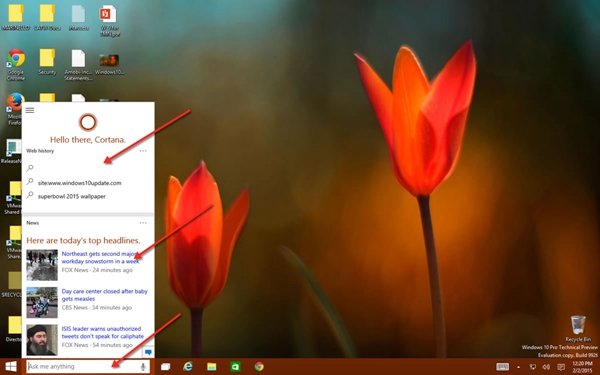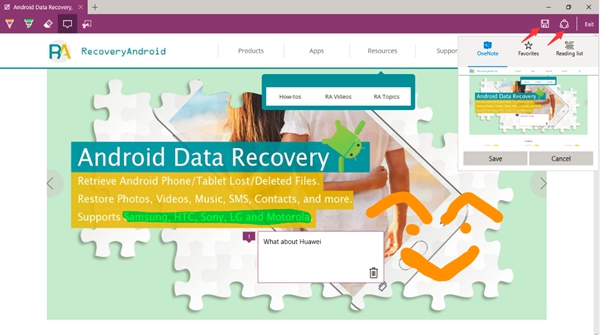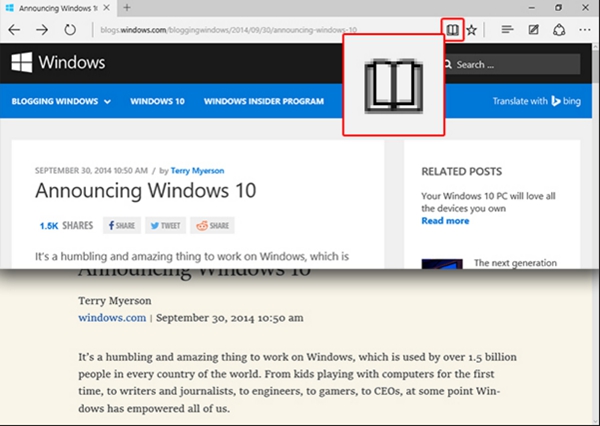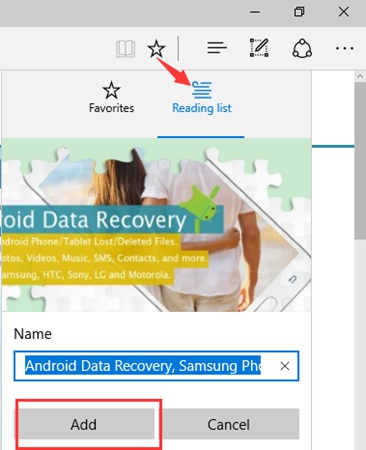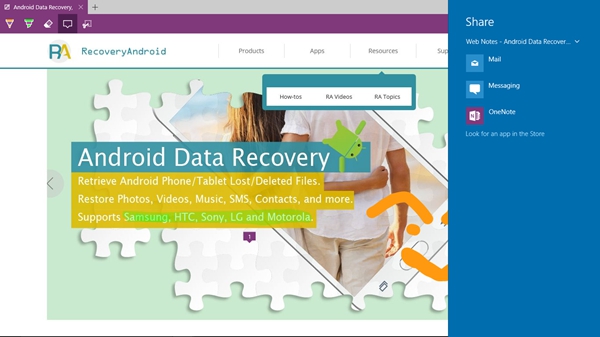Android Data Recovery
Microsoft Edge (previously known as Project Spartan) is the new web browser first introduced in Windows 10 and Windows 10 mobile. Yes, if you want to get it, there’s only one way – Upgrade your computer to Windows 10.
I come to love Edge browser after using it a few days, though I was once a die-hard Google Chrome user. It impresses me with some new and humanistic features like Cortana, Web Note, Reading View, Reading List and more. What are these? How they can make us surf on the Internet with better experience? Let me show you in the following paragraphs.
Cortana: Your PC Gets a Personal Assistant
"Hey Cortana, sing a song for me."
"Hey Cortana, What's the time?"
Familiar? Surely, Cortana isn’t new. She first arrived with Windows Phone 8.1. But, in some degree, it is the day that Cortana arrived on the Windows 10 that made Cortana widely known.
Cortana is automatically enabled on Microsoft Edge. Just highlight a word on the web page, right click, then select "Ask Cortana", and she will pop up a sidebar with more information related to the highlighted term. Cortana is very helpful when you want to set reminders for times, places, and people, perform calculations and conversions, track flights and packages, send email, etc.
Web Note: Write and Draw on Web Pages with Microsoft Edge
Have you ever wanted to write and draw on web pages? A unique Edge feature called Web Notes puts the browser into a special mode where you can highlight parts of it, create a typed note or write directly on a copy of the page with a stylus or a fingertip. You can also save or share the web note with a friend.
Reading View: Read What you Need Only
Microsoft Edge lets you enjoy and print online articles in a distraction-free layout that's optimized for your screen size. The reading view lets you focus on the content you care about by isolating ads, banners, navigation elements and so on from the page. While in reading view, you can also save web pages or PDF files to your reading list for later reading.
Reading List: Take your Reading with you
Reading List is undoubtedly cool. It allows you to save all the webpages you want to come back to later without the need of any third-party add-ons. Just click the favorite icon (looks like a star) in the toolbar and choose to add it to your reading list, you can read the article you are interested in when you have a break.
The only downside is that I cannot sync the reading list to my iPhone 6 for reading when I’m lining up.
Sharing Feature: The Most Humanized Design
We all have the nature of sharing something we think useful, good, funny or interesting to our friends. And now, the sharing feature integrated with Microsoft Edge browser makes it much more easily than before for sharing.
Tired of copying and pasting a URL into your Facebook or Twitter status boxes to share them with your admiring fans? Want to email a useful article to your colleague? Using Microsoft Edge’s integrated sharing feature, you can post Web pages directly to your social networks with one click.
What Do You Like About Edge?
Have you upgrade to Windows 10 and use the Edge browser? Which feature of it impressed you most? You can let us know your thoughts in the comments below.