Android Data Recovery
Usually, the page number in Microsoft Word will start at the first page by default. However, there’re instances where you might want to change the numbering at middle or somewhere for any purpose. If you would like to reset page numbering in Word, here is a guide on how to start page numbering on somewhere of the document.
1. Locate the Page Where you Want to Restart Page Numbering for
Open your document and then locate the page where you would like to restart the page number. At the top of the page, you should place the cursor at the beginning of the text by clicking on it. If there is no composition in the page yet, then click the first line.

2. Inset a Section Break and Start New Section on the Next Page
Now go to Page Layout from the top menu, then click the Breaks command. Then you will see a drop-down menu appear, select Next Page to insert a section break.
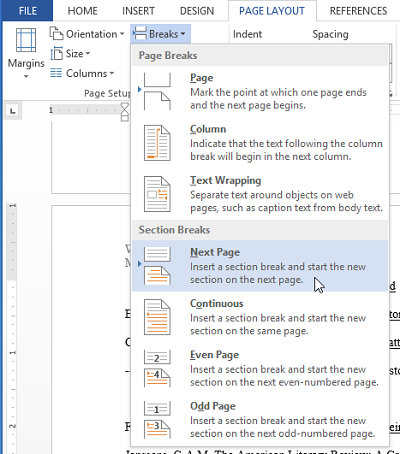
3. Unlink the Page from the Previous Pages
Double click the footer or header area in the new section, and then go to Design tab and deselect the Link to Previous command. After that, you can modify the page numbers in the new section depending on what you need.
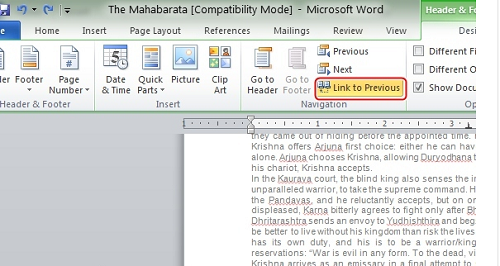
4. Format Page Number
Now go to Page Number in the Design menu, and then select Format Page Numbers.
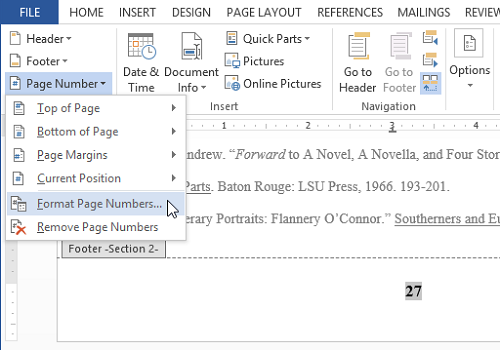
5. Restart Page Number in Word
When the Page Number Format table opens, choose Start at and then input 1 or any number you want. Click on OK to restart the page number.
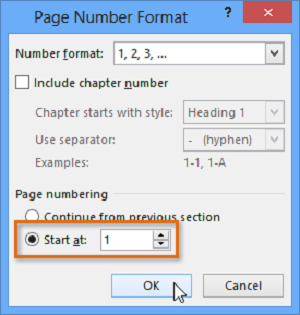
6. Edit the Page Number Style
If you want to modify the page number style, please select the page number and then go to Home tab. You can change the font, color, size, and more.
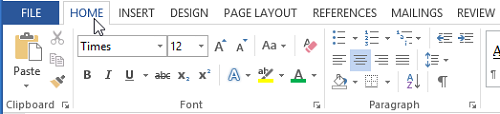
Once finished, you can double click the body section of your document or click on Esc to exit from the footer or header area.
This is all about how to reset page numbering in Word. Hope this helps!





















This doesn't work for me! Microsoft Word for Mac 2016. Very frustrated..