Android Data Recovery
Bing, which was provided by Microsoft, is set as the default search engine of Cortana. However, not everyone is used to Bing because even though Bing and Google are both welcomed search engines, there are some differences between them. So, there are many queries about "how to make Google my default search engine?" If you are accustomed to Google, especially those Windows 7 users, what can you do to set Google as default search engine of Cortana?
Steps to Change Search Engine from Bing to Google
Step 1. Go to "Settings" > "System" on your Windows 10.
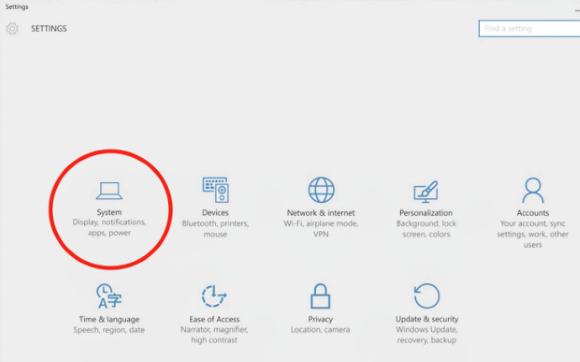
Step 2. Choose "Default apps" from the left panel.

Step 3. You will be shown several options on the right. Scroll down till you find "Web browser". Choose "Google Chrome" as shown below.
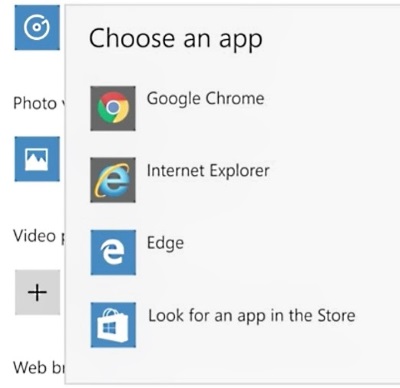
Step 4. After you've set up Google Chrome as your default web browser, you can set google.com as the default search engine now. Download the Google extension called Bing2Google and enable it.
That's all you have to do to change set Google the default search engine of your Cortana. To help you know more about Cortana, the virtual voice assistant that are useful and welcomed on Windows 10, we will show you several posts about Cortana setup:
How to Configure and Personalize Cortana
How to Hide or Disable Cortana in Windows 10 Taskbar
How to Make Cortana Learn Your Voice Better in Windows 10
The Way to Change Cortana's Voice and Display Language in Windows 10




















