Android Data Recovery
Office delivers the tool you need to get work done, including Word, Excel, and PowerPoint. Besides Windows OS, these Microsoft program now conforms to Android and iOS system. With an Android or an iPhone, you can read any documents even without a computer. And you can easily share files on the device with your friends via all kinds of approaches like Bluetooth, NFC, etc. This post will introduce an easy way – SHAREit, which supports you to transfer Word/Excel/PPT between Android and iPhone.
SHARTit is a one-click transfer tool that allows you to transfer all kinds of files, including Word, Excel, and PPT. It is a cross-platform sharing app. It can smooth over obstacles between Android and iOS so you can share data between these two models. Download and install it respectively on your Android and iPhone. Then follow the steps to share your data.
Part 1. Transfer Word/Excel/PPT from Android to iPhone
Step 1. Select Word/Excel/PPT on Android
Run SHARTit on your Android phone. Then click the button "Send". In the next screen, you can choose files to send. Go to "File" and makd Word/Excel/PPT files you are intended to share. Then hit the button "Next".
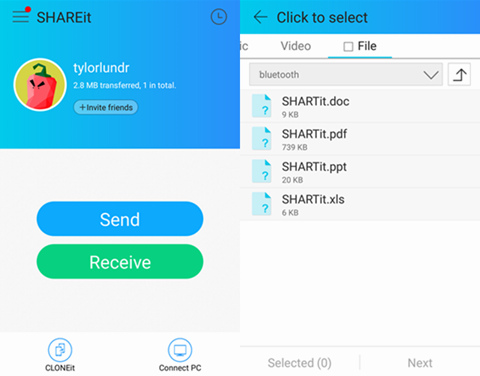
Step 2. Click to Receive Files on iPhone
Go to your iPhone. Hit the button "Receive". Then your phone will be detected by the iPhone.
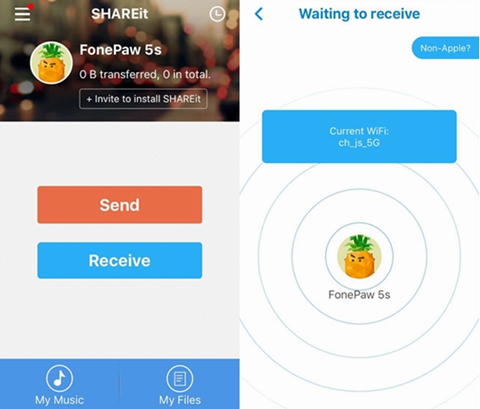
Step 3. Send Word/Excel/PPT to iPhone
Go to your Android again. Your iPhone will be detected. And you will see the avatar of the phone. Tap on it. Then Word/Excel/PPT documents will be sent to your iPhone.
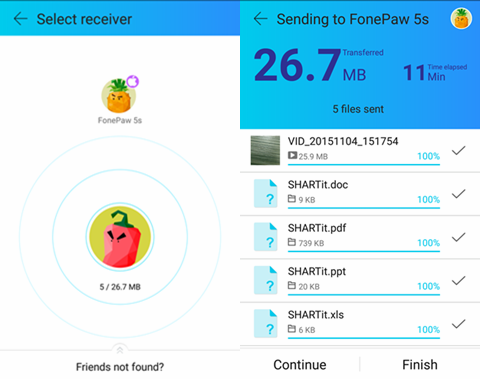
Part 2. Transfer Word/Excel/PPT from iPhone to Android
Step 1. Choose Word/Excel/PPT on iPhone
Run SHAREit app on your iPhone. Hit the button "Send". Then go to "File" and mark Word/Excel/PPT to share. Tap the button "OK".
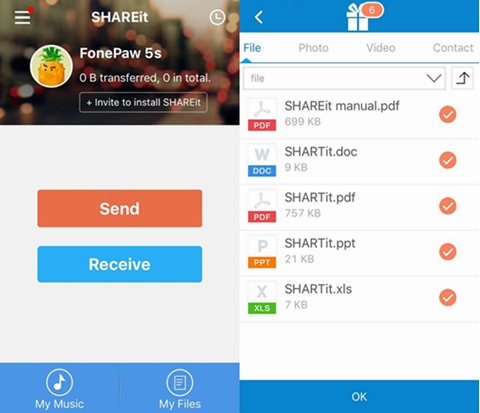
Step 2. Click to Receive on Android
Go to your Android phone. Open the app SHARTit and hit the button "Receive". The Android phone will wait to receive files.
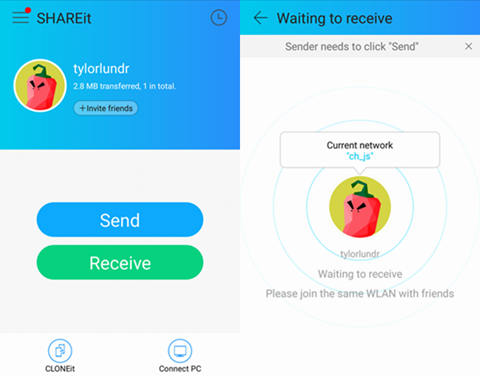
Step 3. Send Word/Excel/PPT from iPhone to Android
Go back to your iPhone. It will detect your Android. Hit the avatar of your iPhone. Then Word/Excel/PPT will be sent to your Android immediately.
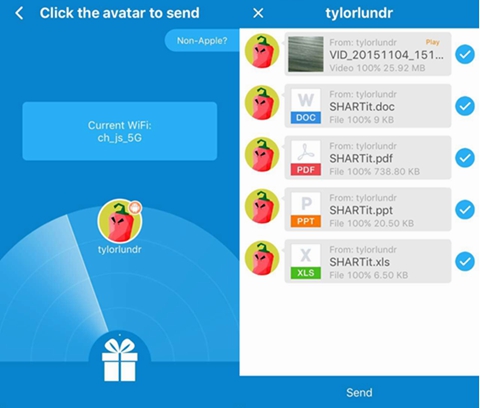
You can find the exported Word/Excel/PPT files in "My Files" of the app. Enjoy!




















