Android Data Recovery
For Apple users, iTunes and iCloud are two reliable ways to back up important data stored in their iPhone, iPad, iPod and Mac. However, some users say that they don't know well how to use iTunes and iCloud to back up data and what kinds of file are supported. To ensure the data in your iPhone or other iDeivces protected and safe, here is look at how to back up iPhone content with iTunes and iCloud.
Backup Files with iTunes
iTunes enables you to back up almost all of your device's data and settings. You should download and install iTunes on PC or Mac, and connect your iPhone to the computer via USB cable. Then, allow the computer to access to information on the plug-in iPhone. When the phone is detected and connected, hit the "Back Up Now" button to start the process. You can also set password to encrypt your iPhone backup.
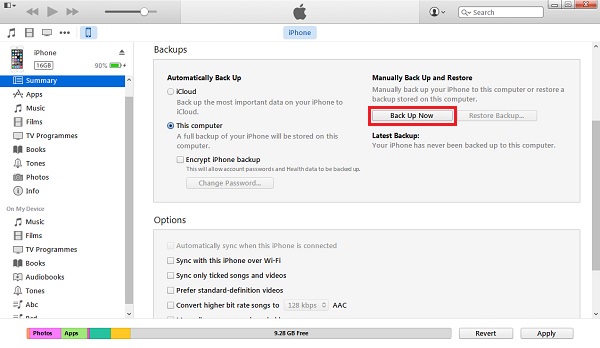
When the process ends, you can click the button at the upper-left corner and choose "Preference" option. The backup file of the iPhone will be in the "Device" panel.
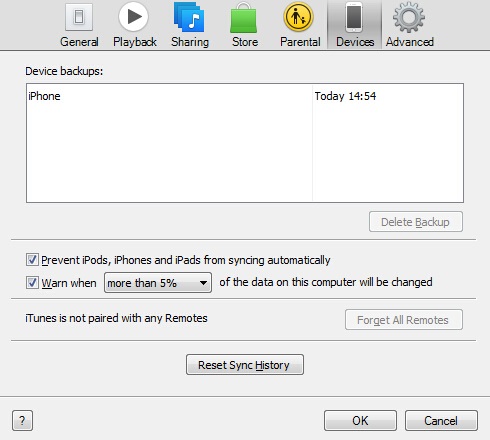
Note: An iTunes backup doesn't include content from iTunes, App Store and PDFs downloaded to iBooks; data synced from iTunes, like imported videos, photos and music; pictures in My Photo Stream and iCloud; Touch ID settings; Apple Pay info and settings.
Backup Data with iCloud
Comes with iOS 5, iCloud lets you back up iOS data wirelessly and automatically to iCloud account anywhere anytime. Firstly, connect your iPhone to the wireless network. Go to "Settings" menu and hit "iCloud". Scroll down to tap "Backup" option and switch on the toggle next to "iCloud Backup" option or tap "Back Up Now".
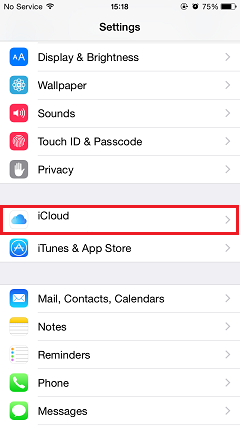
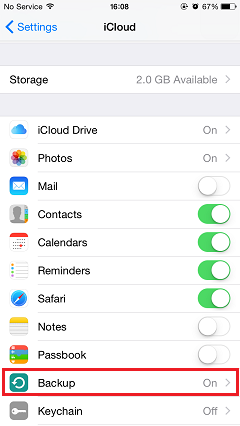
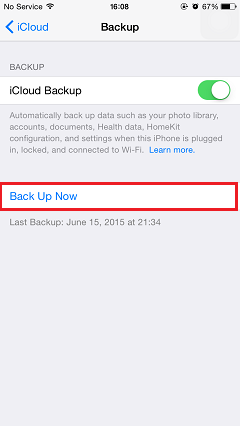
If you don't want to back up some types of data, you can just switch off the toggles next to those type of content. Apple only offers you 5GB free cloud storage. You can tap into "Storage" to check how much space is available and manage the backup file on your iCloud.
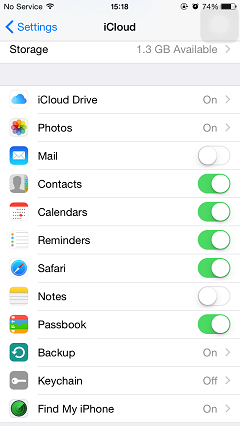
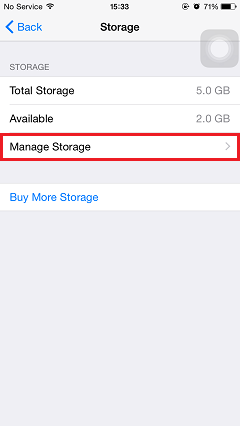
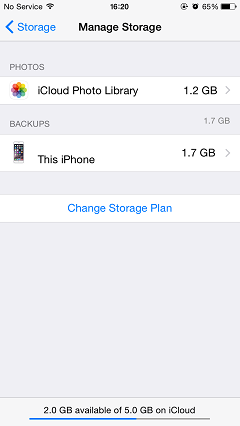
Note: Once the iCloud backup function is activated on your iPhone, it will perform the backup automatically when your device is plugged in, locked, and connected to Wi-Fi.
With iCloud you can choose which kind of content to back up and do the iPhone, iPad or iPod backup wirelessly on the go. If you backup data with iTunes, there will be a backup file in your local computer which also can save a lot of time when you restore the file in your iDevice. Furthermore, iCloud only provides 5GB free space storage, while the backup file size in iTunes totally depends on your PC or Mac internal storage and "FREE". To satisfy your different need, we suggest you to back up your iPhone, iPad or iPod data regularly with both iTunes and iCloud.




















