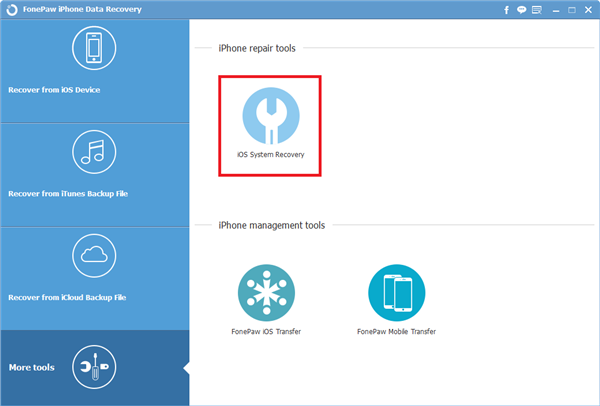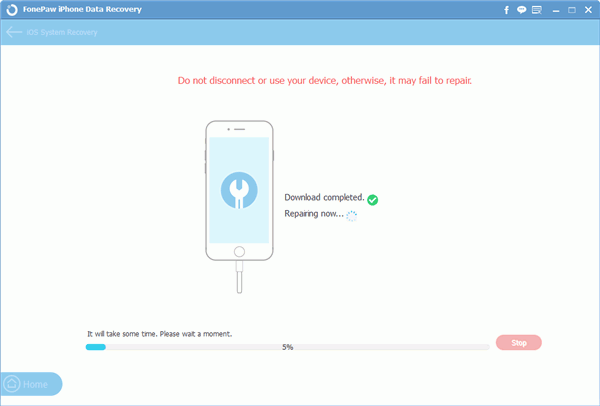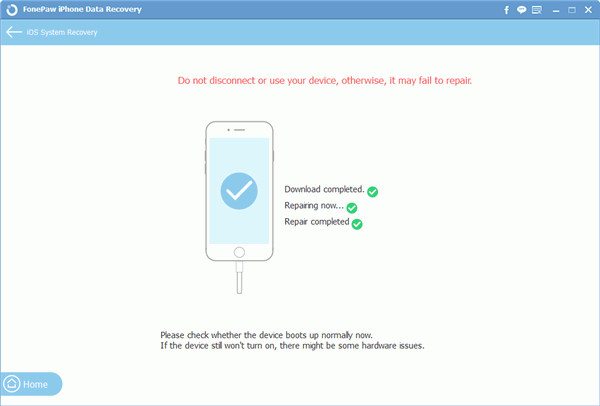Android Data Recovery
Is anyone else stuck in recovery mode after updating to iOS 10.3? My phone crashed while updating to the new iOS version and kept on rebooting until I got stuck on the cable and iTunes logo on my screen. It's been over 9 hours since my phone became useless. Anyone else out there who had the same problem? How did you fix yours?
It is pretty simple that you may come across some system issues when downloading and updating to new released iOS version such as iOS 10.3. Now, this article would talk about how to fix your iOS device when you cannot enter the system in normal way and repair the system problem without any data loss.
Guide: Fix iPhone Stuck in Recovery Mode
To fix a device that is stuck in Recovery mode when you upgrade it to iOS 10.3, you are recommended to try iPhone Data Recovery program, which can help to fix the iOS system problems and get your device back to normal state.
Step 1 Get iPhone Data Recovery Installed
First of all, please get the iPhone Data Recovery program downloaded and installed on your computer by clicking the following button.
Step 2 Connect iPhone to Computer
After downloading the program, please launch it on your computer. Go to "More tools > iOS System Recovery" on the screen and connect your iPhone or iPad to computer via the digital USB cable that is included.
Step 3 Confirm Phone Model
Once your device is successfully detected and recognized by the program, you can see a pop-up window appears. Then please select the correct phone model on the interface.
Step 4 Download Firmware Automatically
The program would automatically download the correct firmware according to your phone model. But please keep your device connected or it may fail to repair.
Step 5 Get Device Back to Normal State
After the progressing bar goes to the end, you would be notified that your device has been repaired. Now, please reboot your phone and it will return to normal state.
Can this guide help with your iOS issues? Please write down what you think on the comment box and share your ideas.