Android Data Recovery
You may get a lot of fun when taking photos, playing games, enjoying the new released albums, listening to the podcast, chatting with others in FaceTime or WhatsApp, etc on iPhone. However, it also ends up with the running out of internal storage of your iPhone 6/6s especially if you are using the 16GB model. So let's free up iPhone internal storage with 3 tips rounded up below.
Tip 1 Back Up Data and Deleted from iPhone
You can easily backup important data with both iTunes and iCloud. Launch iTunes on your PC/Mac, plug your iPhone 6 in the computer via USB cable. When your iOS device is recognized by iTunes, hit the iPhone icon and press "Back Up Now" button. To back up content to iCloud, you can finish it directly on your iPhone. Go to Settings and select "iCloud", scroll download to tap "Backup" option. Turn on the button next to "iCloud Backup". You phone data will be automatically backed up to iCloud when it is connected to Wi-Fi. Then, remove the data like photos, videos, songs, voice memos, etc from iPhone 6/6s and you get a lot more memory space.
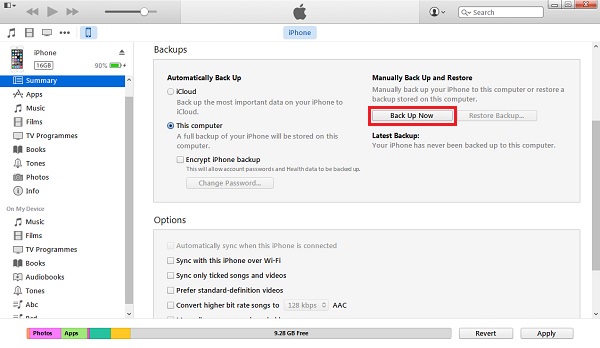
Tip 2 Clear Safari Cache
Since you always browse the internet, images, metadata and videos with Safari, the app itself is small though, cache generated when you using Safari can be swelled to a big size, occupying a lot of internal storage. To clear the history and cache in Safari, you can simply head to Settings > Safari > Clear History and Website Data.
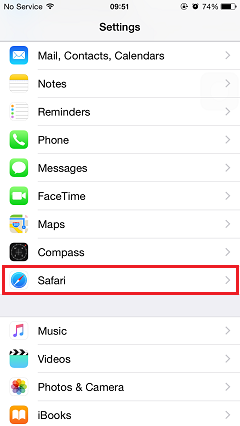
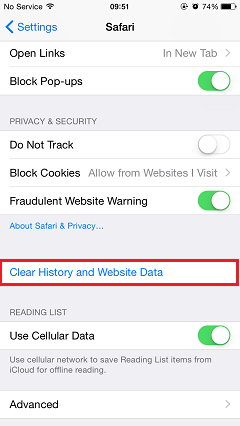
Tip 3 Uninstall Seldom Used Storage Hogs
For many Apple users, they tend to install loads of apps on their iPhone, iPad, iPod. However, almost half of the apps are used once or never used, but there are some that can take up more than 1GB memory storage. To uninstall the unused apps, head to Settings > General > Usage > Manage Storage, all the apps installed on your iPhone 6/6s will be listed here. Select the one you want to remove and tap the "Delete App" button.
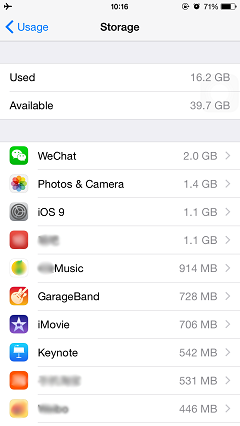
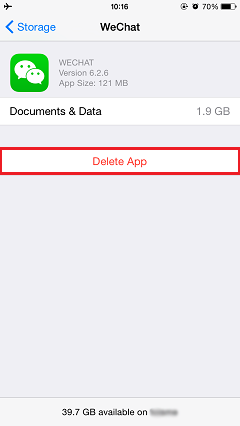
Follow the tips mentioned above, you can free up quite a lot internal storage on iPhone 6/6s, iPad Pro, etc. If you have other ways to release memory space on iDevices, please let us know and leave it in the comment.




















