Android Data Recovery
As we know, iCloud helps a lot for us to manage iPhone/iPad/iPod data. Apple Inc. updates iOS a lot to give iDevice users a better using experience. Take iOS 8.3 for example, it attracted iDevice users to upgrade to the new iOS version soon after the release. And I believe people will turn to iOS 8.4 as well when it comes out. But here's the warm tip: Remember to do iCloud backup before you upgrading the operating system. It's not complex. Now I will show you how to do iCloud backup:
Note: Before the backup process, please make sure that you have had your iPhone connected to Wi-Fi. Then, let's start the backup.
Step 1. Click "Settings"
Step 2. Then tap the "iCloud" icon and log in your iCloud.
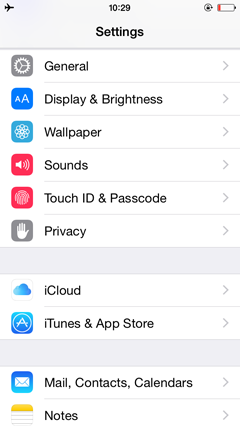
Step 3. Scroll down and find the dark green icon "Backup" here are two choices for you. After turning on "iCloud Backup", your iPhone can automatically back up your iPhone So long as you have your iPhone connected to Wi-Fi, connected to a power source and when your screen is locked, iPhone will automatically back up your iPhone.
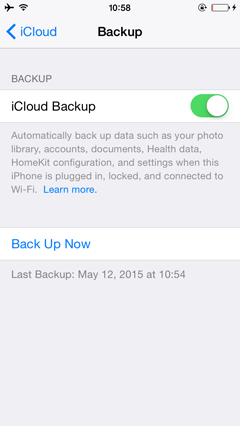
Or You can also choose "Back Up Now" to back up your iPhone immediately.
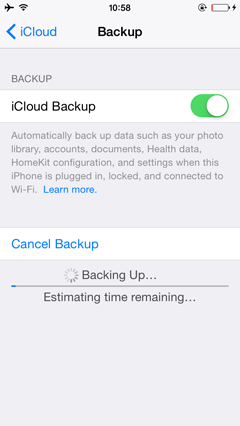
Note: iCloud allows you to back up almost any data of your iPhone including purchase history for music, TV shows, apps, books, Camera Roll (photos and videos), device settings (Phone Favorites, Wallpaper, Mail, contacts, calendar accounts), app data, messages (iMessages, SMS and MMS), ringtones, and more. Just try it by yourself. For more details, please check this iCloud backup overview.




















