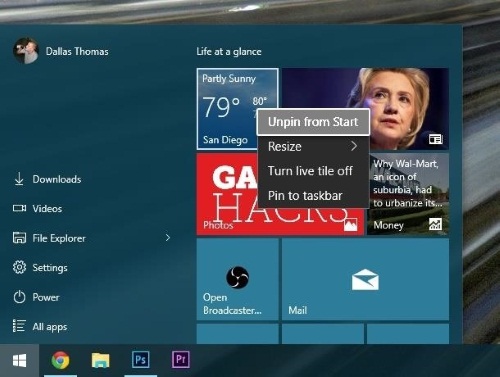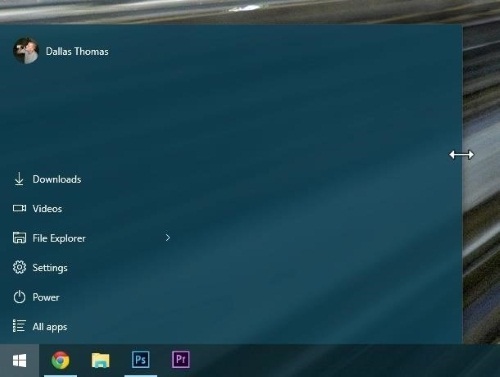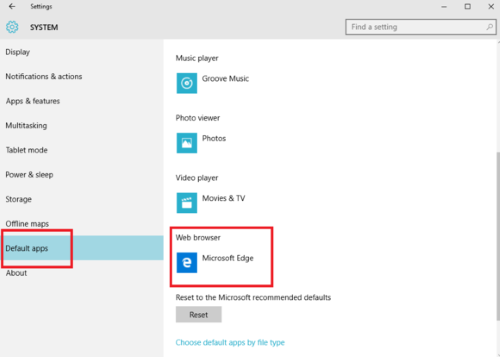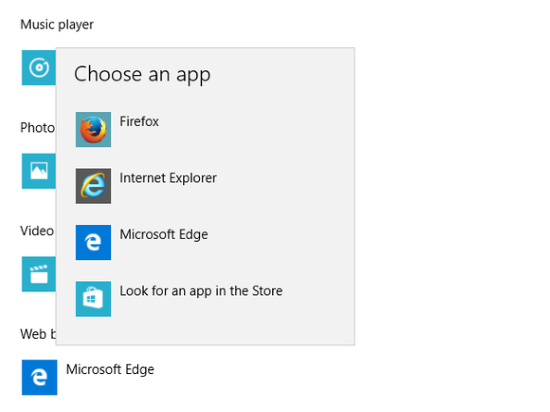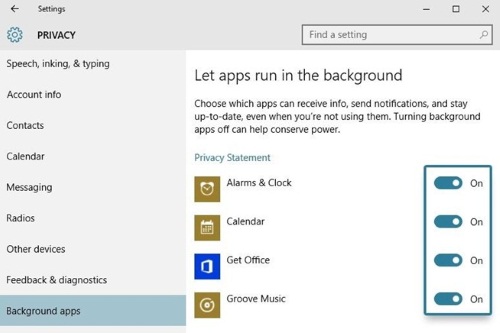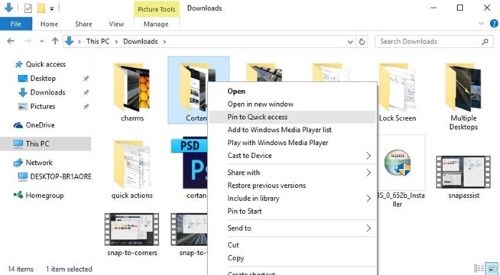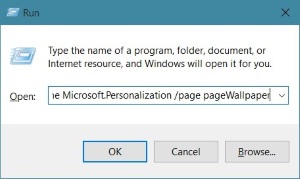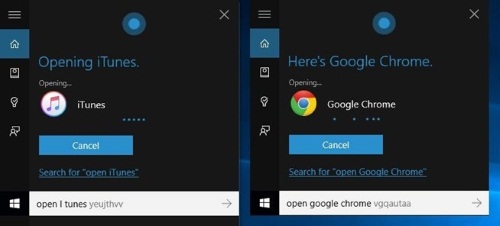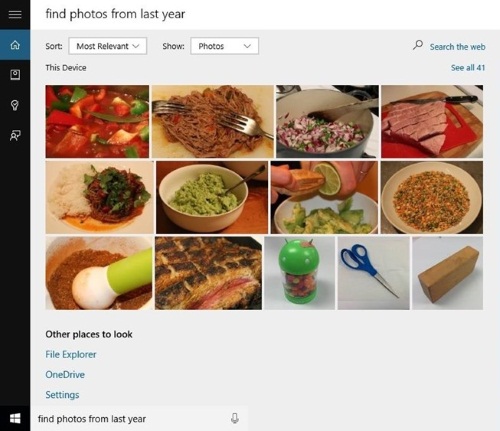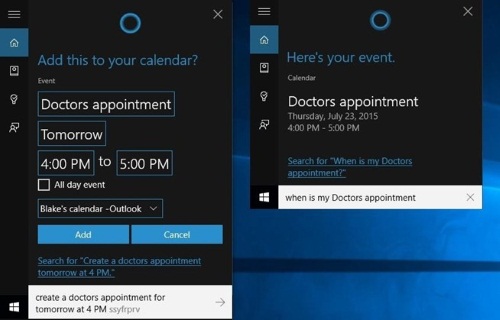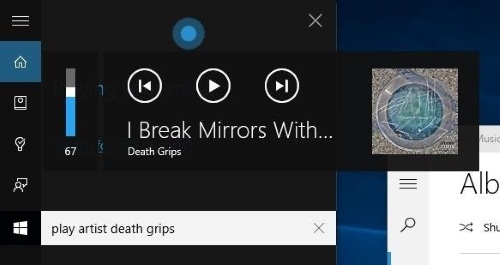Android Data Recovery
After we upgrade our Windows 7, Windows 8 or Windows XP to the latest Windows 10, how to master in using Windows 10 will be the most important things among these Microsoft users. To give Win 10 users a big hand, we would like to show different tips to use the outstanding features well.
1. Remove Live Tiles and Shrink Down Start Menu
If you don't want your start menu to takes a large screen on your screen, you can remove the live tiles and shrink it down to a single column. You can right click on the live tiles and "Unpin from the Start".
Then, after all the tiles remove, move your mouse to the edge of the start menu and when the cursor turns into the double-headed area, drag it to the left side as you wish.
2. Change the Default Browser from Microsoft Edge to Chrome/Firefox
The brand new browser on Win 10, Microsoft Edge, is nice except that it doesn't support third-party plug-ins as for now. You can go to the "Start Menu" > "Settings" > "System" > "Default Apps" > "Web browser".
Click on "Microsoft Edge" and choose the browser you'd like to set as a default one.
3. Disable Useless Background Software
Many programs will run quietly while you boost your computer. It won't cause any big trouble but the fact is, it will slow you down when you are busying your work. Besides, the battery is drained out easily. Go to "Settings" > "Privacy" > "Background apps" > turn off useless program to start them from startup.
4. Pin Frequently Used Folder for Quick Access in File Explorer
There are piles of folders stack up in everywhere in your file explorer. You have to click many times to get the exact file or folder you like. To simply find the folder you frequently used, you can right-click the folder you want and click "Pin to Quick Access". And next time, when you want to use the folder again, you can easily find it on the left side of the interface.
5. To Customize Wallpaper for Windows 10
Windows 10 allows you to customize wallpaper with ease. Just hit the shortcut "Windows" + "R" to bring up the "Run" menu. Then, copy the below path and paste it in the blank as the below screenshot shows: control /name Microsoft.Personalization /page pageWallpaper
6. What Can Cortana Do
In the latest Windows 10, Cortana is first adopted on a computer OS. Cortana, which is similar to Siri on iOS device, is useful and bring lots of convenience. Bring up Cortana service and you can do the following:
a. Control Apps by saying "Open iTunes", Google Chrome and more. You can also use it to check weather, open news app, bring up the calculation, unit conversion, get direction and traffic, and something like that. Cool, isn't it?
b. Find files: You just need to say "Find photos from last year". And all the photos generated last year will be shown. Other files like Powerpoint, Word, Excel and PDF files can all be supported.
c. Create/check calendar, set reminders/alarms without typing with fingers: Say "Create a doctors' appointment at 4 PM tomorrow" to add new calendar on your computer. You can also check your calendar "When is my doctor's appointment" and here it is!
d. Playback music controls: You can play any artist, songs, genre, album you like with your music player and pause, resume, play the previous/next track and even being told what song is playing by asking Cortana.
If you found other awesome features that help Win 10 users a lot, please share it by leaving the comment below. If there're other things you'd like to know about Windows 10, please feel free to leave us messages to let us know as well.