Android Data Recovery
I do believe that you Android users have been subjected to this problem some time: There are some bloatware in the phone which are preinstalled by the manufacturer or carrier. And you would like to uninstall them because those stuffs take up storage space, drain battery, slow down the Android, and more. But you have no privilege to modify or delete them. Luckily, rooting gives you the power to get them off. And what you need is a rooting program to help.
In today's guide, we will recommend Kingo Root, a one-click rooting master that is easy to use. It supports almost any Android device and version. And it is free of charge.
Note: General, rooting is safe. But sometimes wrong operation results in risk, which may make your phone get bricked. So, before rooting, please back up files in the phone.
Part 1. Root Android with Kingo Root on PC
What you need:
Device powered ON
At least 50% battery level
Internet connection necessary
USB Cable
Step 1. Connect Android Phone to Computer
Frist of all, download and run KingoRoot on Windows PC. Connect your Android phone to the computer via USB cable (the original one recommended).
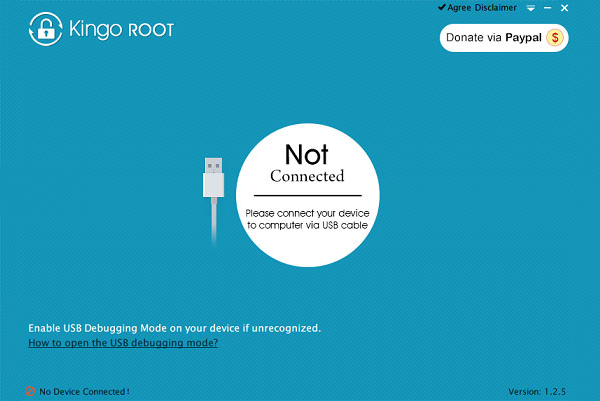
Step 2. Enable USB Debugging on Android
If you have turned on USB debugging on Android, you can skip this step. If not, go to your Android phone and enable USB debugging on Android.
Step 3. Allow Program to Root
Stay in your phone. And tick "Always allow from this computer". If you don't, you will probably get yourself an OFFLINE DEVICE.
Step 4. Root Android With Kingo Root
Click the button "Root". Kingo Root will instantly root your Android phone. When root succeeds, click the button "OK" to finish.
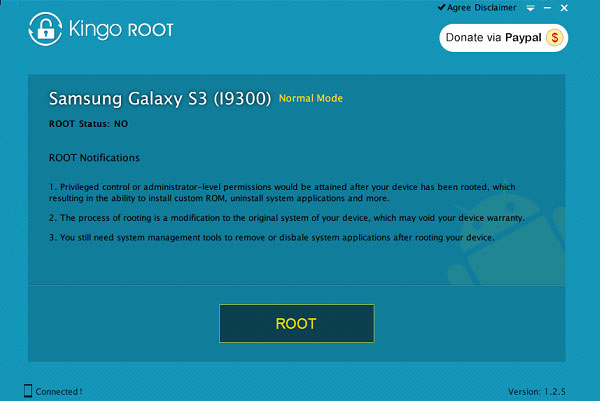
Note:
1. Privileged control or administrator-level permissions would be attained after rooting, which gives power to your device to install custom ROM uninstall system applications and more.
2. Rooting may void your device warranty.
3. If you are intended to remove or disable system apps after rooting, you are required to install system management tools.
Part 2. Root Android with Kingo Root on Phone
Step 1. Run Kingo Root for Android on Phone
Download and install Kingo Root for Android on your mobile phone. Tap the icon of it and run the app.
Step 2. Start Rooting Android
Click the button "One Click Root". After that, Kingo Root will root your phone.
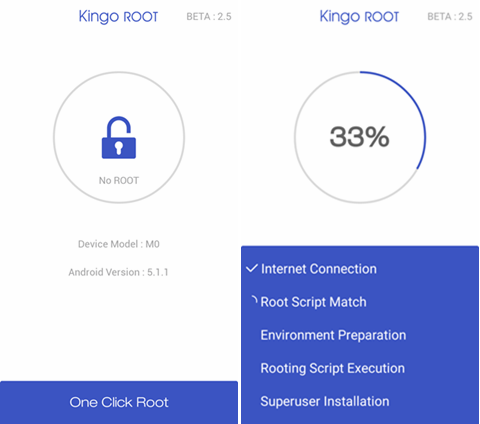
Now you truly own your phone. You can delete preinstalled apps at will and relieve storage space. If you have encountered any problems during the process, leave them below.





















Really good post. I’m very satisfied to peer your article. Thanks so much and I am looking ahead to contact you.