Android Data Recovery
"I went to the crowded music feast yesterday. When I was getting high singing and dancing along with the fans, I suddenly found my iPhone 6 missing. "
Believe or not, no matter for what reasons, losing iPhone happens every day. If your iPhone gets lost or stolen, don't be frustrated or panic, you still have chance to regain it with Find My iPhone.
Find My iPhone is a very practical and useful app which can locate your iPhone, share your location to others. Once your iPhone/iPad/iPod was stolen, it also enables you to erase the data store in the missing devices remotely.
Set up and Use Find My iPhone
Step 1 In order to distinguish your iPhone to others, you'd better modify the name of your iDevice. Go to Settings and tap into General. Press the About option and edit the name content.
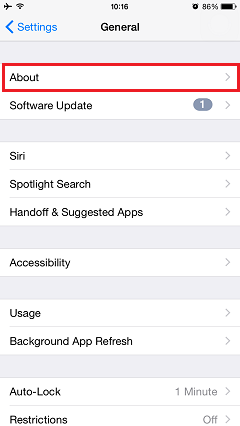
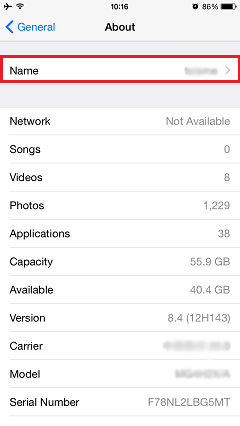
Step 2 Make sure your iPhone is connected to the network. Then, switch on Find My iPhone function in Settings > iCloud > Find My iPhone.
Note: To see all your iPhone, iPad, iTouch or Mac in Find My iPhone, use the same Apple ID to set up iCloud on each device.
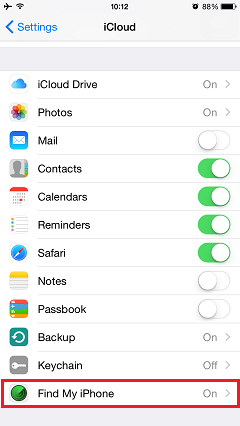
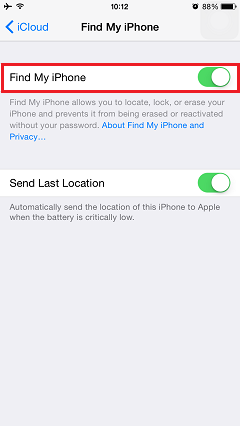
Step 3 Download the Find My iPhone application on your iOS devices from App Store. After Installation, sign in with your Apple ID and password. All of your registered iOS devices and their location will be on the map.
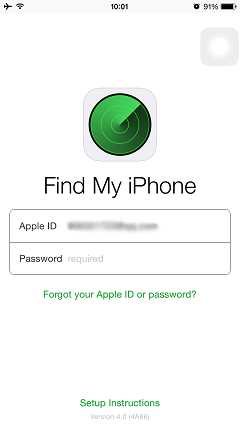
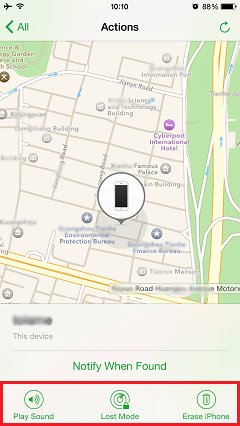
Play Sound: If you have no idea where your iPhone 6s/ iPad Pro/ iPod was put, and it's still nearby to you, hit the Play Sound button to cause your iDevice to play a high-pitched ringtone so that you can easily access to your device.
Lost Mode: This works when your iPhone was got lost or stolen. By turning on the Lost Mode, you missing iPhone/ iPad/ iPod will be locked as well as be tracing and tracking. You can also provide contact info in case some honest and kind-hearted people find your iOS device.
Erase iPhone: If your iPhone is thoroughly lost and not able to be located or tracked, you can remotely delete all the content and settings in your lost device by tapping Erase iPhone button.
Note: Once your phone is erased, you will never get back your device for there is no way to send any command to iCloud account to trace or locate your handset. This really is final decision.
Provided your iPhone 6s/ iPad Pro/ iPod Touch, etc. is stolen or found by experienced bad guys, Find My iPhone function will be ruined once they shut down your iOS devices and pick out the SIM card. So, we suggest you to take good care of your possession and pay more attention.




















