Android Data Recovery
In the last few years, when talking about syncing iPhone or iPad data with iTunes, that may require you to connect the iDevice to iTunes in the computer via USB cable. But now, you can synchronize iPhone with iTunes over Wi-Fi. Here's what you need to know about using this excellent feature.
Note:
1. Wireless syncing requires your iPhone, iPad or iPod running iOS 5 or later, iTunes 10,5 or later.
2. Keep iDevice and the computer that used to run iTunes connect to the same Wi-Fi network.
Set up Wireless Syncing in iTunes
Run the iTunes in latest version on the computer. To activate the sync iPhone with iTunes wirelessly function, you have to plug your iPhone into the computer via USB cable to enable the settings in iTunes. In the iTunes interface, check the box next to "Sync with this iPhone over Wi-Fi" option. Then, click the "Apply" button to save the setting.
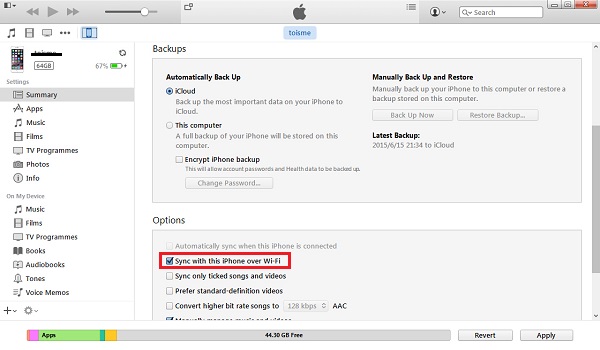
Enable iTunes Wi-Fi Sync on iPhone
Go to "Settings" and tap "General" option. Scroll down to the find "iTunes Wi-Fi Sync" and tap it open. If you've done the setting in iTunes as mentioned above, you will not see the second interface shown as below. Tap the "Sync Now" button, you iPhone will start syncing with iTunes.
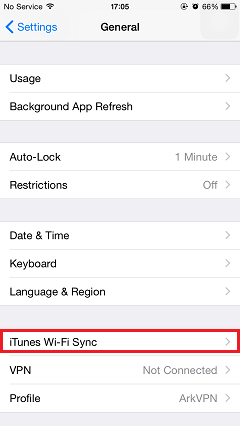
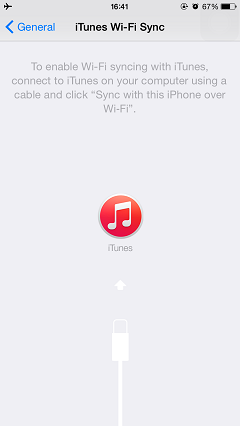
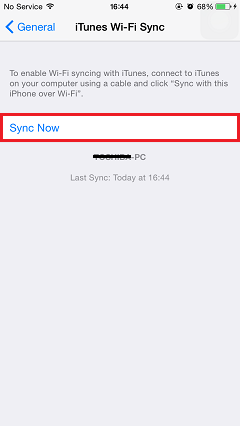
Once you enable this function, your iOS device will automatically sync with iTunes while your phone is charging, iTunes is run on the computer and your iDevice and the computer are connected to the same wireless network.




















