Android Data Recovery
If you change your Samsung Galaxy Note 4 to Galaxy S6, there are many ways out there for you to copy data from the old device to the new one like using USB cable and computer, Bluetooth, SD card or cloud services like Dropbox and Google Drive. However, to transfer data from an Android smartphone to new-bought iPhone 6s is not that straightforward and easy. You need to drag the data in iTunes, then, sync iPhone 6s with iTunes. Sometimes, you may also encounter incompatibility issue. Provided you are wondering how to successfully transfer data from Android to iPhone, you can try the excellent free app Copy My Data.
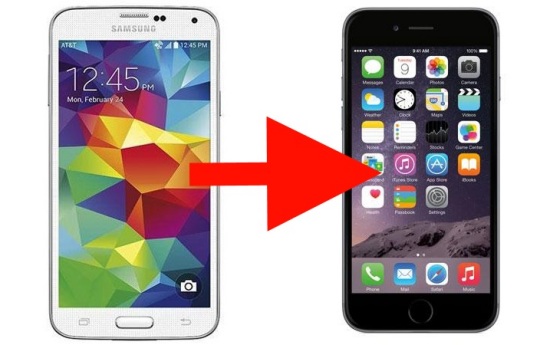
Copy My Data helps you to bridge iPhone and Android, and transfer data, for instance, photos, videos, contacts, calendars in between iOS and Android smartphones over a Wi-Fi network. Check the detailed tutorial on how to transfer data between Android and iPhone with Copy My Data application.
To start with, download and install Copy My Data app on your iPhone 6s and Android device. Make sure both your devices are connected to the same wireless network.
Step 1 Run the app on your smartphones. Tap "Next" button to continue. The application will detect the nearby devices which are over the same Wi-Fi and running Copy My Data. In the "Select Device" interface, choose the target device that you want to transfer data to or from in both smartphones.
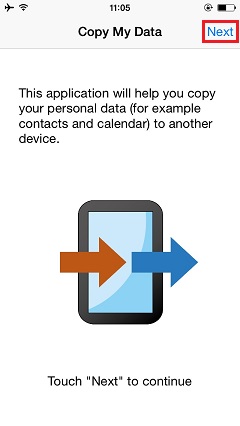
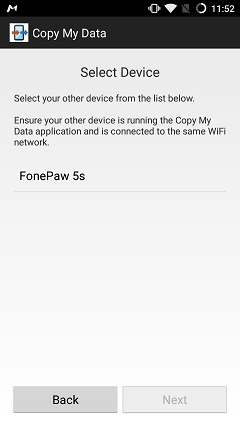
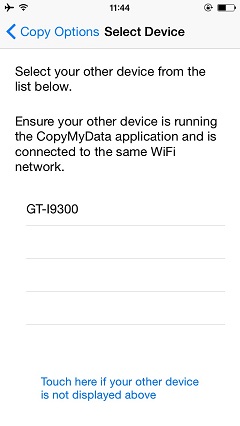
Step 2 To transfer files from Android to iPhone, you should set Android as sending phone by tapping "Copy data to selected device" on Android, and tap "Copy data from selected device" on iPhone. On the contrary, you can switch the options to transfer iPhone data to Android. After that, a PIN code will show up on Android phone, enter the PIN code in iPhone to confirm the connection.
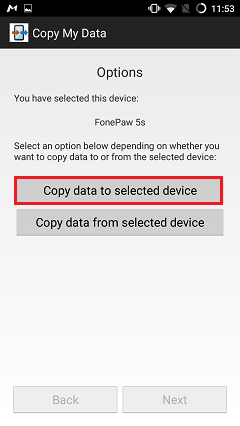
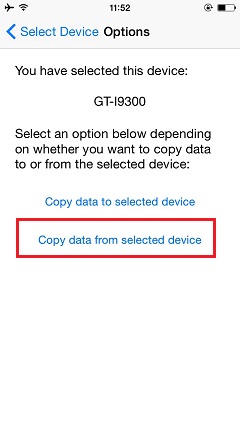
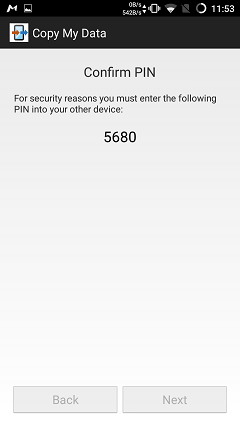
Step 3 Select the data in the sending phone and hit the "Next" button. The transfer progress will start. In a while, all the selected data will be saved in your new iPhone 6s.
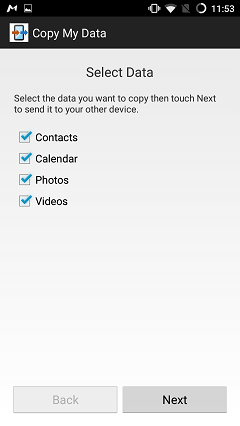
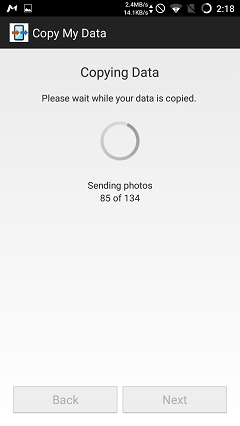
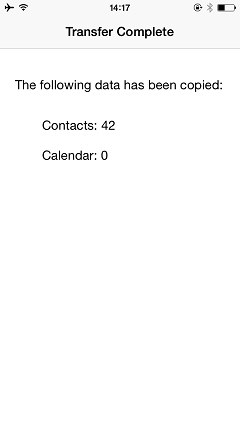
Copy My Data is an easy-to-use app that makes it convenient to transfer data between Android device and iPhone. However, if you want to transfer text messages, notes and music in between iOS and Android phones, this app may not meet your need. So we also suggest you to try Phone Transfer, which works well with devices from different brands, running different OS system supporting a great variety of data ranging from pictures, contacts, messages, music to apps and call logs.
Get hassle-free remote access to your smartphone applications from anywhere on any device by loading android/iOS emulators onto Cloud Citrix VDI. Learn more about Cloud based QuickBooks and Hosted SharePoint by visiting one of the leading providers of cloud hosting – Apps4Rent.




















