Android Data Recovery
Nowadays, people, especially youngsters, own two or more Apple devices. When there is no wireless network available and only the iPhone has SIM card inside, which can surf the net by using cellular data, however, you want to browse a web on your iPad for its larger screen, how could you do? Thus, in this passage, we will show you how to turn you iPhone to mobile hotspot and share network flow to your friends nearby.
Follow the instructions below and set portable hotspot on your iPhone:
Go to "Settings" menu and tap "Personal Hotspot" option. Switch on the toggle next to the "Personal Hotspot". By default, a password for the access to you hotspot will be set and display in the "Wi-Fi Password" bar. Tap it, you can modify the password as you like.

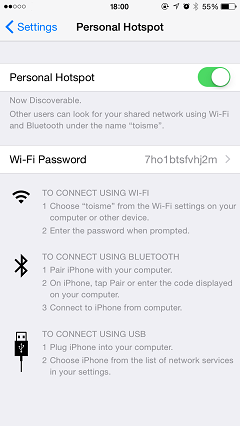
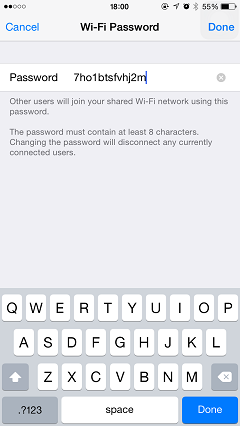
Then, the other device can search for your hotspot in the "Wi-Fi" panel. And the name of your hotspot will be the same as that you named your device. Tap the target hotspot, enter the correct password and hit "Join". You can now surf the net smoothly by using the hotpot network flow.
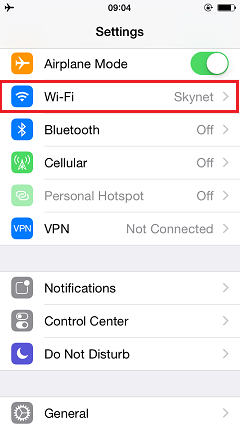
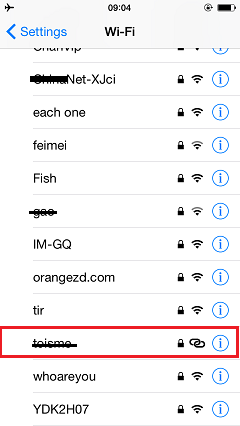
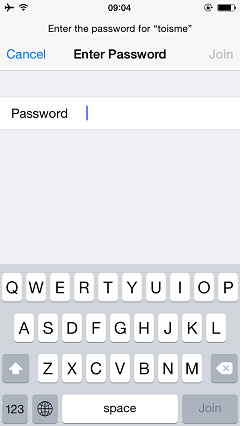
When you enable hotpot and share with others, your cellular data is consuming. You should make sure the limit of your cellular data. Or you may get it run out and pay a lot for the excess flow.




















