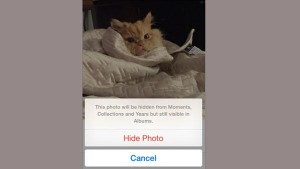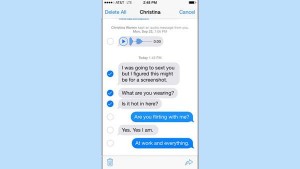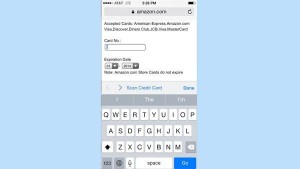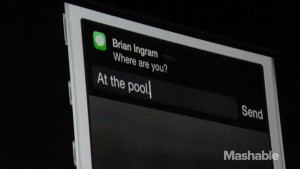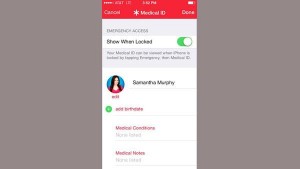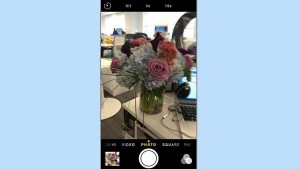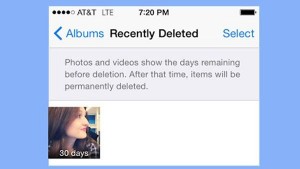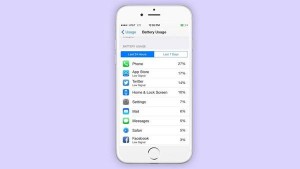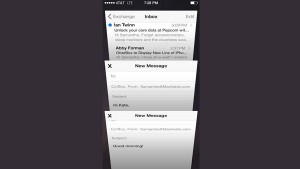Android Data Recovery
Apple Company has put some functions that are uneasy to be discovered in iOS 8, which however can be quite practical.
Although many iPhone users have updated to iOS 8, some functions of it may not have been discovered. In fact, Apple Company has put some functions that are not easy to find in iOS 8, some of which can be rather useful.
Now let's take a look at what they are.
1. Hide Your Photos
This is an agile photo-hiding function. Long press your photo, and select "Hide Photo". After this, the photo you select will be hidden from Moments, Collections and Years but still visible in Hidden Albums. Then no one can figure out what photos you have taken.
2. Mute Text Messages
iOS 8 enables you to mute the text messages sent from somebody. Click "Details" in the SMS between you and him, and set it "Do not disturb". Then it will make no sound when you receive messages from him. This function can keep your secret messages from being noticed by others, which is much handier than hiding all your messages.
3. More Text Functions
More functions of text are available in iOS 8, including Batch Delete. Long press your target texts, when it lists out "Copy" and "More", click "More". Then you can forward or delete the texts you've selected.
4. Credit card Scanning
When you are shopping on Safari, you will find there is an option named "Scan credit card", which automatically appears on the keyboard. Touch the option, and all you have to do is put your credit card before your phone lens, and then your personal information will be safely logged in.
5. Dark Mode
This function is for those who want to experience retro. Enter "General", click "Accessibility", and set "Grayscale Mode". Then the screen of your phone can be showed in black and white.
6. Interactive Remind
No need to stop what you are up to and turn to reply your messages, emails, or calendar reminders. When you receive a message, it will show above of the screen. And you just have to scroll it down and reply. And yes, this is the best function of iOS 8.
7. Medical ID
iOS 8 can offer you a brand new health software named HealthKit with medical ID. When you are under emergency, anyone can call your emergency contact through this medical ID, even though he doesn't know your phone password.
8. Timing Selfie
A timer was added to the camera of iOS 8 so you can spend three seconds or ten seconds precisely catching what you exactly want. Or you can fix your phone before setting the timer, and then you have no need take photos with your own hands. To set the timer, you can click the small timer icon on the screen, which automatically appears when you turn on the camera. Three seconds and ten seconds are both available.
9. Update Your Keyboard
When you download keyboard software, you can just set it used by the main keyboard, instead of changing the language by map icon all the time. Detailed procedures: Settings> General> Keyboard> Edit.
10. Restore Your Deleted Photos
Accidentally deleted your photos? No worries. You can get them back. iOS 8 was added a new album called Recently Deleted, which keeps your deleted photos or videos for some time. The remaining days will be showed on the photos or videos, which can be up to 30. And when the days were expired, you still have the chance to recover deleted photos from iPhone.
11. Email Response Notifications
If you are waiting for an important email, you can set a warning message for incoming mails. Enter the Inbox, select a mail and left slip. Then click "More", and next, "Inform me". In this way, you will get a notice as soon as you receive a mail.
12. Administrate Your Apple Account
If you want to add someone to the family sharing plan, increase a credit card or update your Apple account and password, you won't have to administrate them on iTunes or App Store. Click "Settings", enter "iCloud" and login in your account by connecting the mail address, then you can get it done.
13. Displaying Power Consumption of Apps
Enter "General", and click "Usage", and next "Battery Usage", then you can see how much battery has been used by each app within the past 24 hours or 7 days. Thereby, you can save your power by closing what is not under usage, which can extend several hours before battery charging.
14 Multitasking of Email Drafts
If you want to return to Inbox while reading an email, you can press the top of the email and scroll down, but be careful not too up in case the notice labels turn up. Multitasking of email drafts is also possible. Double click the bottom of the screen for minimization and then you can see all the drafts displayed rotationally, which is similar to the Safari tab view. And you are supposed to click or scroll for entrance or deletion.