Android Data Recovery
Now that you’ve downloaded and installed Viber on your Android device, you should notice that Viber will sync with your phone’s contacts list automatically which means you can get access to all contacts directly in your Viber contacts list. But that’s in theory, truly. Chances are that it fails to update the complete contacts on Viber and you have to add someone’s phone number manually. Here are a few ways you can use to add contacts to Viber on Android.
1. Add Contacts from Your Viber Contact Screen
Launch Viber and open the contacts screen. Select All Contacts to display a list of all the contacts listed in the address book of your phone. Then select the name of your contact and then tap on Invite to Viber and Send to invite the contacts via SMS.
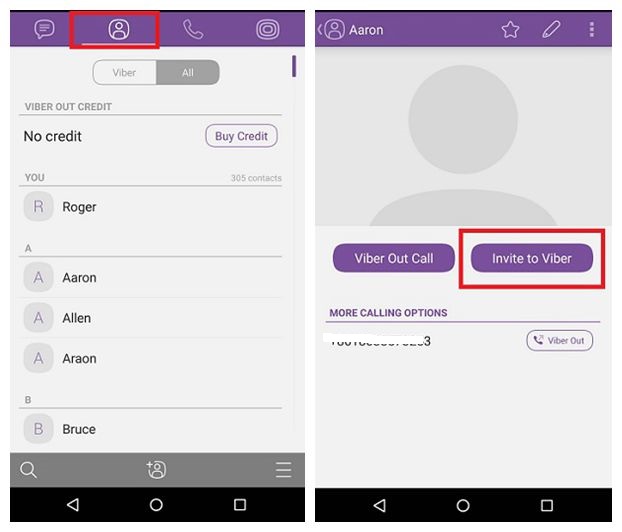
2. Add Contacts by Entering the Contact’s Phone Number
Open the contacts screen on Viber, and then select Add contact option. You will be asked to enter the contact’s phone number in full international format. Tap on Done to complete the action.
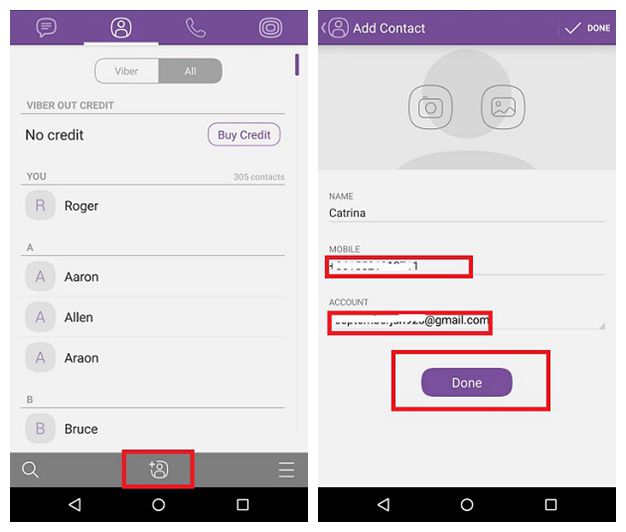
3. Add Contacts by Scanning the User QR Code
Let your friend open the QR code: Go to More option > tap on the QR code icon. After that, open your QR code scanner to scan your contact’s QR code. When it’d done, a new contact is added successfully.
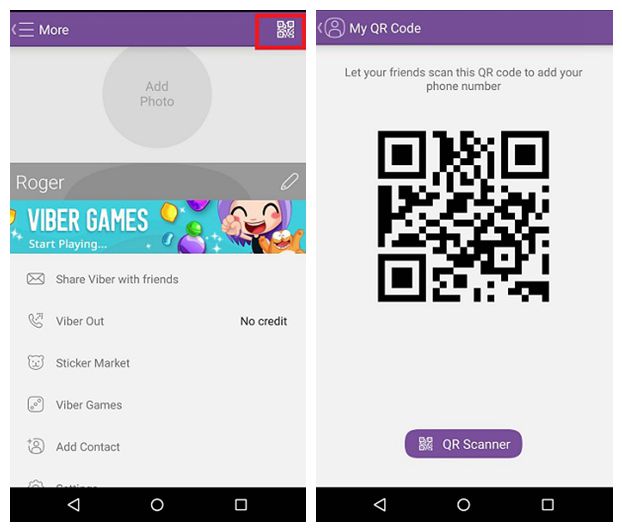
4. Add Contacts from the Conversation
Tap on the Contact in the conversation to open his/her info screen. Then select the Save button on the upper right corner. After that, enter the name of your contact and click on Save to add the new contact to your contact list.
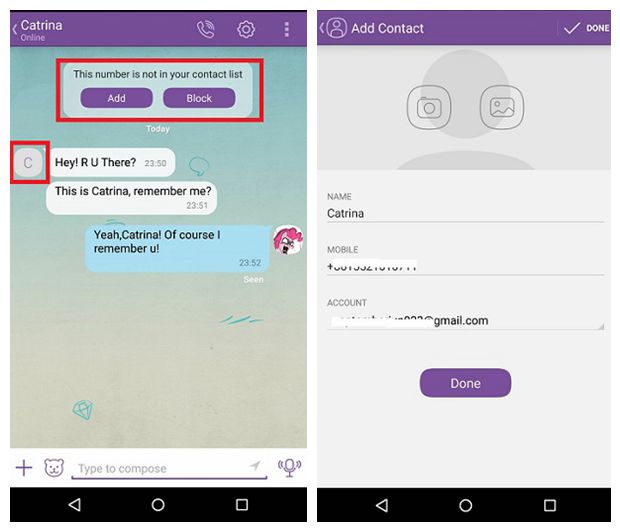
5. Save Shared Contacts Directly
If you receive a contact from someone, click on Save Contact. Then enter the contact management interface to edit the contact’s phone number and name. Click on Done when you finished.
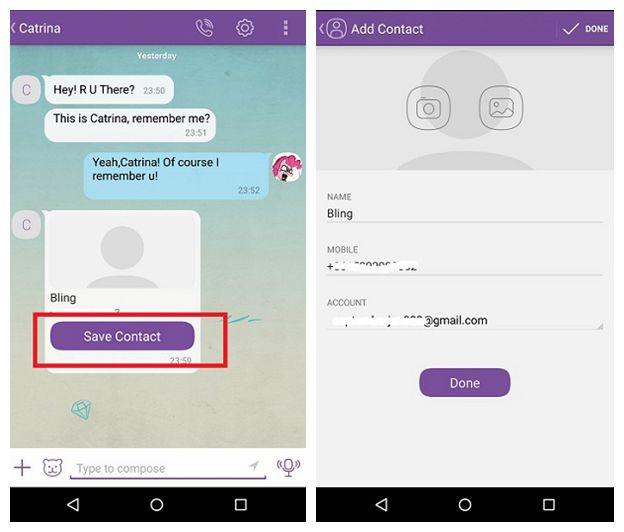
Viber is compatible with multiple smartphone and platforms. After adding the contacts you desire, you can create and start a group messages with up 200 participants. Enjoy and have fun now!




















