Android Data Recovery
I am sure that most of you have ever left your smartphone in restaurant, café because you place it on the table after answering the phone rather than kept them back into your pocket. Unlike iPhone which allows you to find your iPhone/iPad with "Find My iPhone" function, Android phone doesn't have a similar build-in find my phone function. But fortunately, there's a powerful software – AirDroid, which can help you find your Android phone when you can't find it anywhere.
Below is the step on how to find your Android with AirDroid. What you need to do first is to download AirDroid on Android, and open AirDroid Web on your PC browser. After that, let's start the tutorial.
Step 1. Enable "Find Phone" on Android
First of all, you have to turn on the "Find Phone" function so that the system can locate and find where your Android phone is. Sign in AirDroid on Android and tap on the first icon on the third line "Find Phone" – "TURN ON NOW" – "ACTIVATE" as the below windows shows.
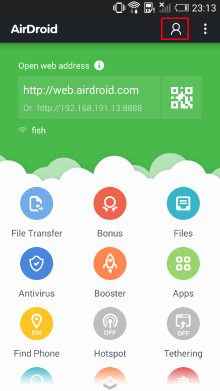
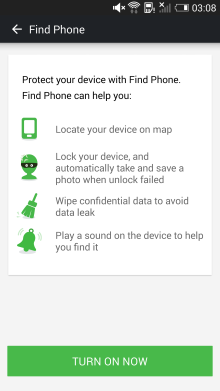
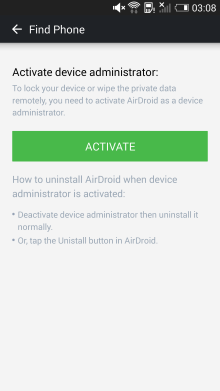
Note: After the settings, you will find that the "Find Phone" icon turns from grey to yellow.
Step 2. Find Your Android Phone on Computer
a. Tap the "Find Phone" icon on AirDroid Web as shown below.
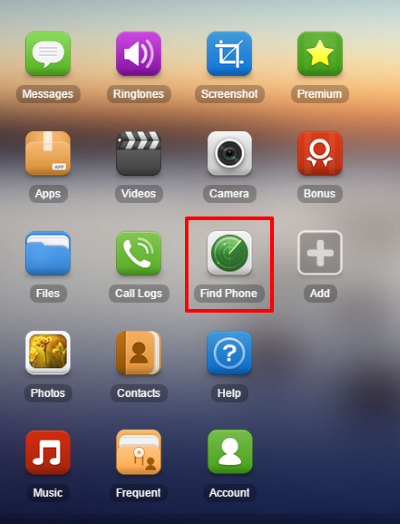
b. Then, you will be asked to type in the password of your account and sign in.
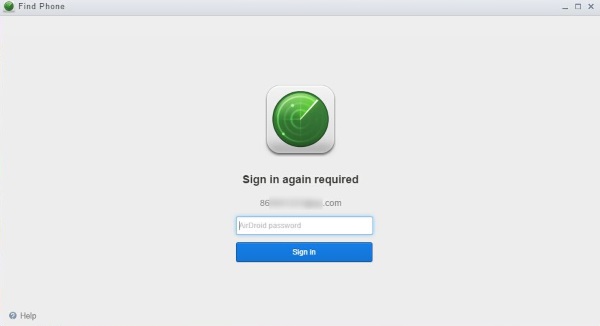
After that, your Android will be located and you will be shown the exact position.
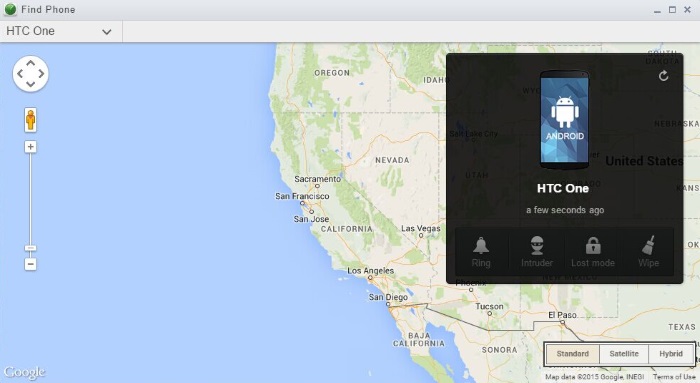
Note: Four different modes are provided for you. You can choose the one you want:
1) In the "Ring" mode, it will play sound on your Android so that others will hear the sound and find ways to contact you and return the phone to you.
2) Choose the "Lost Mode" and you will be asked to enter the 4-digit passcode twice to set it up.
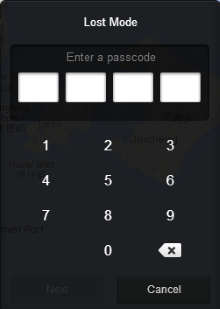
Then, you will be asked to type in your phone number to that can reach you. It will be shown on your lost phone screen when you set your phone as a lost phone, so that others who find your lost phone can call you and return it back to you.
3) Intruder mode is available for premium users. To enter "Intruder" mode, you should make sure that you have ever set up a 4-digit password as we mentioned in "Lost Mode". If someone enters the wrong password for it, the system will take a photo so that you can see who tried to intrude your phone.
4) "Wipe" mode allows you to erase all your Android data to prevent your personal data to leak out.
As you can see, AirDroid is not only specializes in transferring Android data for you, but also help you manage your phone – make sound, enter lost mode or wipe your Android even if your Android phone gets lost after setting up find my phone function. If you are interested in more AirDroid info, please keep a close eye on our update.




















