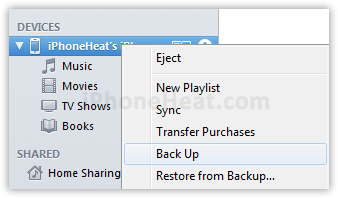Android Data Recovery
To avoid our precious data especially the contacts from being deleted unintentionally, we’d better backup our iPhone 5s contacts regularly. Today, I will show you two different ways to backup your iPhone 5s contacts – Backup to Gmail and Backup with iTunes.
Now, follow the steps below, you will find that backup iPhone 5s contacts to gmail much easier than you have thought.
Part 1: How to Backup iPhone 5s Contacts to Gmail
To backup contacts to iPhone, you need iTunes.
1. Download iTunes on your computer if you didn’t have one, install it.
2. Connect your iPhone 5 to your computer via USB cable.
3. Open iTunes application.
4. Select the iOS device that you connected on iTunes and click “info”.
5. In “info” tab, tick on “Sync Address Book Contacts” and select “All contacts” and finally check “Sync Google Contacts”
6. Then, the pop-up window will ask you to enter your Gmail ID and Password. After entering the ID and password, click OK.
7. Last but not least, click the “Apply” button at the bottom-right and backup and sync your iPhone 5s contacts to Gmail contact. After syncing, you can confirm the backup of iPhone 5s/5c contacts by log in directly in your Google Account.
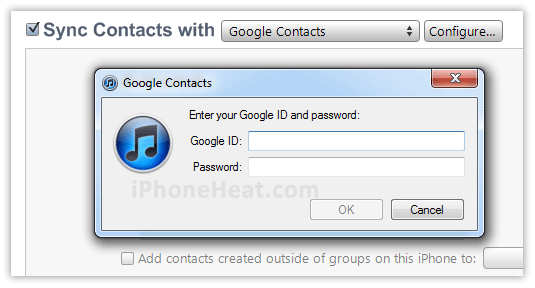
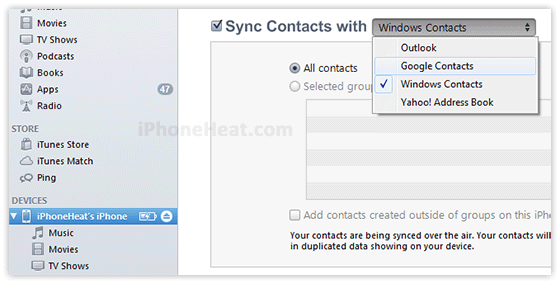
Part 2: How to Copy iPhone 5s Contacts to PC with iTunes
1. Download iTunes and install it.
Note: You should install iTunes on your computer first.
2. Launch iTunes Application and connect your iPhone with USB cable.
3. Right click the iPhone icon on the left side of the interface and select “Backup”.
That’s it. Both the two methods mentioned above can easily help you backup your iPhone 5s data. Of course, there are many other ways provided. You can also backup with iCloud. By the way, if you use Android phone, you can also try Android Transfer, which enables you to backup and restore Android contacts.
If you have any other question, please don’t hesitate to let us know. I will be glad if I can help you.