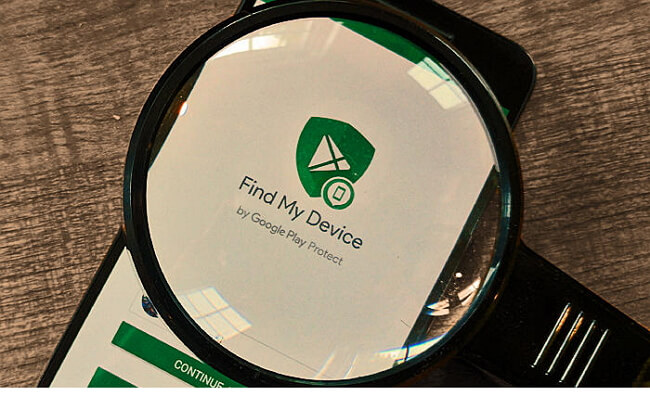Android Data Recovery
If you forgot the password, PIN or pattern that keeps your Android smartphone locked, you might be in a panic, thinking you may never be able to access the device again. Most security measures are usually hard to crack and in many cases, it's not possible to access a locked phone.
But if you happen to be in this situation, all is not lost. There are different methods you could try to get access to your Android device again.
Here are five easy ways of accessing your locked phone:
1. Use Google's "Find My Device" Tool
If you are logged in to your Google account on your Android device, then Google's Find My Device tool is your best option. You can use any computer or any other device to access this website.
You can also use Google's Find My Device app, available on the Google Play Store. This method, however, doesn’t work on smartphones running Android 8.0 and above, but if you’re using lower versions of Android you are good to go.
Here is the process:
a) Click the "lock" button when "Find My Device" recognizes your phone.
b) If it fails to recognize your device, click the refresh icon next to the device name several times. If your phone is compatible, the service will make a connection within five attempts.
c) Once you click the lock icon, you will be asked to type in a new password that will replace the password, PIN or pattern that you forgot.
d) Key in the new password twice then click on the lock icon.
The process usually takes approximately five minutes to activate the new code. After that, you can use the new password to unlock your smartphone.
2. Using the "Forgot Pattern" Feature
The "forgot pattern" feature is effective if you're using an Android smartphone running Android 4.4 or lower.
Here are the steps:
a) After five failed attempts to unlock your device, a message pops up asking you to try again after five seconds.
b) Tap on "forgot password" at the bottom of the screen.
c) You will be prompted to enter the details of your Google account.
d) Depending on your smartphone, you may go directly to this option, then fill in your Gmail account and password.
e) Google will send an email with a password to use or will change it immediately when you fill in the right details.
3. Reset Your Phone to the Factory Settings
If you’re more concerned with accessing your phone than accessing the data stored on the device, then you could factory reset your phone.
Some phones back up data automatically, so you may only stand to lose your messages and phone calls. You might have to undergo an Android file recovery process if your data is not backed up.
Also, if your model was released past 2016, you will need to have the password to your Google account.
Here are the steps:
a) Start by shutting off your device.
b) When the screen goes off, press and hold the power button and volume down button simultaneously. This will bring up the bootloader menu.
c) Press the volume down button to select the recovery mode option.
d) Press the power button to select it.
e) Tap the volume up button once and the power button for the device to enter recovery mode.
f) Highlight the factory reset/wipe data option using the volume up button then press the power button to select it.
g) After finishing the process, select the “reboot system” option.
h) The phone will reboot without asking for a pattern, PIN or password.
4. Delete the Password File Using ADB
If you have USB debugging on your Android device and have allowed it to connect to your PC using the Android Debug Bridge utility, you can easily delete the password file.
Here is how you go about it:
a) Connect your device to your PC using a USB data cable.
b) In the ADB installation directory, open a command prompt window, then type the following commands: adb shell rm /data/system/gesture.key
c) Hit enter.
d) Reboot your device. The secure lock screen will not be available so you can access smartphone easily.
Note: this process is temporary so ensure you set a new PIN, pattern or password before you reboot the device again.
5. Crush the Screen Lock User Interface
If you have a smartphone using android 5.0 to 5.1.1, there is an easy way to bypass your secure lock option. Here are the steps:
a) Tap on the emergency call button on your lock screen.
b) Use the dialer keypad to enter 10 asterisks (*).
c) Long press the field to highlight the texts you entered then tap on "copy" at the top right corner of the screen.
d) Long press again on the dialer and tap on “paste” to paste the asterisks on the dialer to double the digits in the field.
e) Repeat this process several times till the long pressing field no longer highlights the characters.
f) Go back to the lock screen and try opening it using the camera shortcut.
g) Pull down the notification bar then press the settings option.
h) A password prompt will appear. Long press the prompt the click in "paste". You will have pasted all the characters you initially copied from the emergency dialer.
i) Paste the characters continuously until the lock screen crashes. You eventually will have access to your smartphone’s interface.
-------------------------------
These are the five easy ways you could bypass your Android smartphone’s secure lock. All should work effectively depending on the type of smartphone you are using.
About the author: Sophie is a marketing specialist at Security Gladiators. A writer by day and a reader by night, she is specialized in tech and cybersecurity. When she is not behind the screen, Sophie can be found playing with her dog.