Android Data Recovery
If you are use to surf the net with your iPhone no matter whether there is Wi-Fi available or not, you may probably run out of your cellular data before the month was up and end up paying overage charges. Follow our tips and advice to start controlling, managing and reducing the cellular data use on your iPhone.
1. Track How Much Cellular Data You Used
Head to "Setting" > "Cellular". From the "Current Peroid" under the "CELLULAR DATA USAGE", you can check an accumulation of your data used since the last time. According to both the allowance of your cellular data plan and the data you've used, you can figure out how much cellular data left.
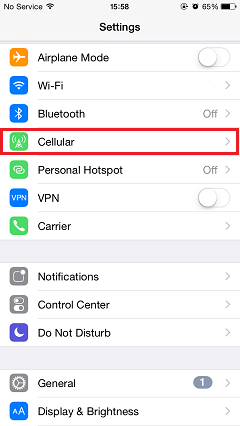
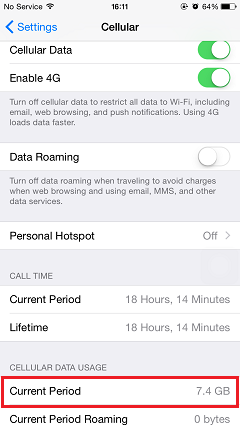
2. Restrict Apps Using Cellular Data
Some apps downloaded from App Store will use the Apple Push Notification s to alert you of new updates. This kind of apps will use your cellular data. When we are close to the allowance, we can turn cellular data off for the apps which waste too much network flow. Go to "Settings" and tap into "Cellular". Scroll down to the list of apps that used cellular data. Switch off the toggles next to each app to stop them using cellular data.
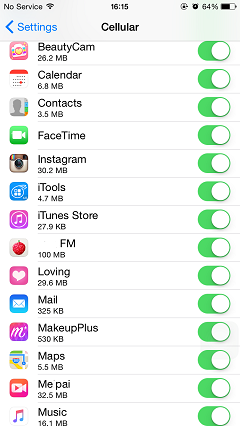
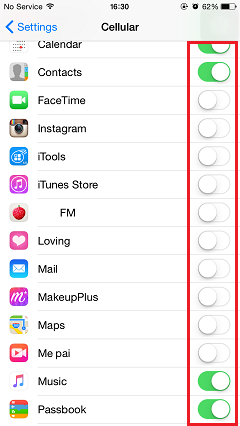
3. Stop Updates in App Store with Cellular Data
If you enable auto-download function on your iPhone, when there is new data of the apps, they will automatically update. Once you turn on "Use Cellular Data", cellular network will be used for automatic downloads and updates, iTunes Match as well as Apple Music. Your cellular network flow will be consuming too much. To prevent auto-download using your cellular data, tap "iTunes & App Store" in the "Settings" and switch "Use Cellular Data" off.
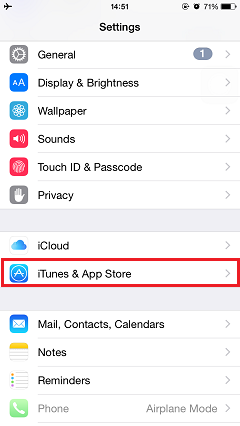
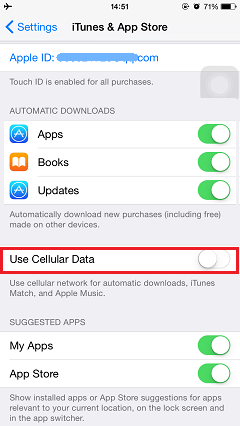
4. Disable iCloud Drive to Use Cellular Data
Apple's iCloud Drive enables iPhone, iPad or other iDevices owners to backup files to iCloud anytime. It's useful though, it can eat into your cellular data allowance if you give it permission to use cellular network to transfer documents and data by tapping on "Use Cellular Data". Thus, you need to go to "Settings" and select "iCloud". Tap into "iCloud Drive" and switch off "Use Cellular Data" option. Then, the data will be transferred to iCloud only when Wi-Fi is available.
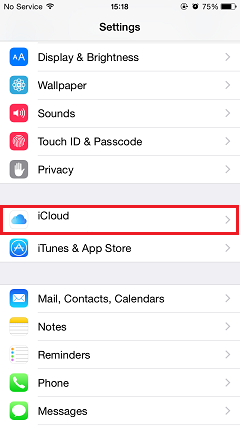
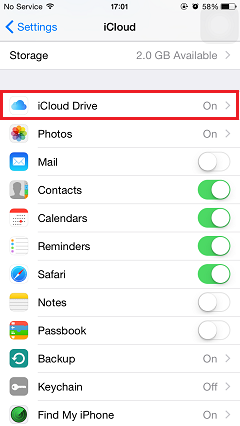
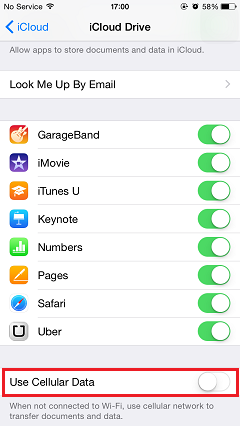
With the tips above, you can easily manage and control the use of cellular data on your iPhone and don't need to worry about running out of cellular network and waste money for the overage network flow.




















