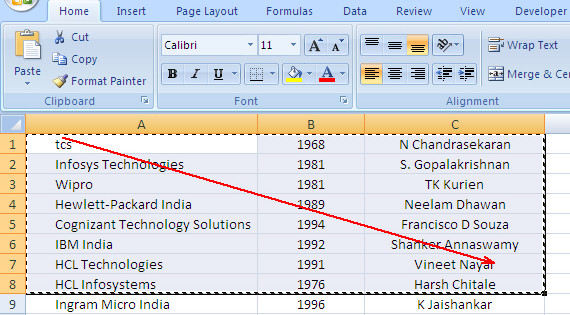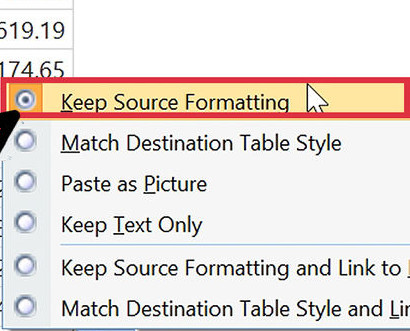Android Data Recovery
We have to admit that excel worksheets are great at performing calculations and displaying data in tabular format. However, Word documents are just better for explaining your data to your company and potential customers. To convert Excel tables into Word files, copy and paste are with no doubt the easiest way, but data will be out of place and you need to spend much time to reorganize them. This guide provides you a step-by-step instruction to transer the contents of Excel into Word nice and easy.
Copy Worksheet Contents to a Word Document
1 In Excel, select the data or table to be exported and press CTRL+C to copy them.
2 Open the Word file and paste the copied data. The data has been exported into Word,
3 Click Paste Options next to the imported data. Next step are vary according to your preferences:
• Click Keep Source Formatting from the pull-down menu if you want to use the original format, or choose the Match Destination Table Style option if you want to use the document theme that is applied to the Word document.
• If you select the Keep Text Only option, the table or data will be formatted in text, with each row in a separate paragraph and with tab spaces separating the cell values.
• To create a link so that the data in the Word document is updated when you change the original data in the Excel worksheet, click Keep Source Formatting and Link to Excel or Match Destination Table Style and Link to Excel.
Note: Information in this article applies to Microsoft Word 2007 and Microsoft Excel 2007. Steps may vary with other versions of word and excel.