Android Data Recovery
If you are a heavy WhatsApp user and both you and your friends like sharing photos and videos through WhatsApp. You may have noticed that all media files received from your chat contacts in WhatsApp will be automatically saved in Camera Roll. Apart from occupying the internal storage of your iPhone, it may also use up the iCloud storage space if you enabled auto backup function. To disable the automatic pictures and videos saving feature in WhatsApp, you can follow the instruction below.
Run WhatsApp on your iPhone. If you've already done so, tap on the "Settings" tab at the bottom of the application. Then, choose "Chat Settings" option in the menu. Scroll down to find "Save Incoming Media" and switch off the toggle next to it.
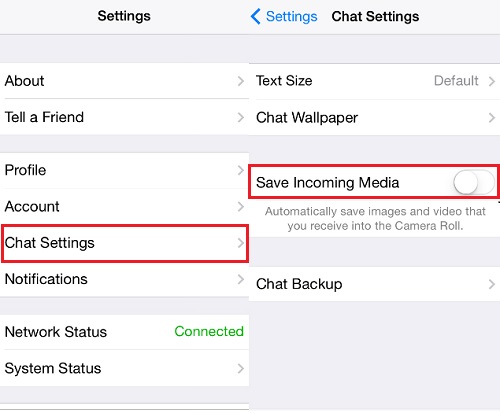
With the settings done, no matter how many videos and photos in whatever sizes you received through WhatsApp, they won't save and appear in the Camera Roll. If you do want to save some memorable images or videos, you can do it manually. Tap the file you want and press the "Share" button at the bottom-left and select "Save Image/Save Video" option from the popup menu.




















