Android Data Recovery
As Apple products become more and more popular, a lot of people own at least two iOS devices. With iTunes and iCloud integrated service, now Apple users can bring the purchases from App Store or iTunes Store on iPhone into correspondence with those on iPad, iPod or Mac. Instead of syncing one device with the same iTunes library via USB cable, you just need to enable auto-download function on your iDevices so that all the paid or free apps or other data will be downloaded on all the Apple products you possess.
Note: To enable auto-download function and share apps, music, books and updates automatically on your iPad, iPhone, iPod simultaneously, you should log in the same Apple ID on all your iOS devices.
Open "Settings" menu on all your Apple devices. Scroll to find "iTunes & App Store" and tap it open. Switch on the toggles next to the content like "Apps", "Books", "Updates", "Music" etc. under the "AUTOMATIC DOWNLOADS" panel. If you want to enable auto-download function only when your iOS device is connected to wireless network, just stay the "Use Cellular Data" button off.
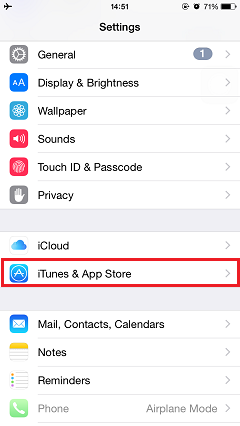
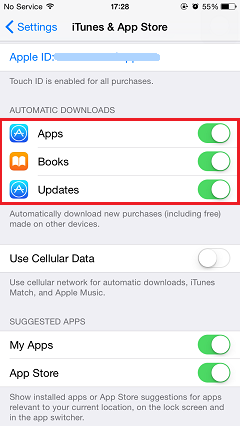
When the auto-download function is activated, if you purchase or download a song from iTunes Store, an application from App Store or a book from iBook Store with your iPhone, the bought or downloaded data will, in the meantime, save in the other Apple devices like iPad, iPd touch, and Mac, which signed in the same Apple ID and enabled auto-download function as well.
Note: If you enable auto-download of the updates on your iPhone, it will update the apps merely on this device.




















