Android Data Recovery
"I have an iPhone 7 128gb and I often run iOS betas on it. With the iOS 10.3 beta I have experienced extreme battery drain: the phone didn't last half a day while only occasionally using 3G for messages and listening to music.
I have this issue since two weeks now, currently having beta 7 of iOS 10.3 and it didn't solve the problem. I just can't believe it's the internal battery damage, because the phone is brand new (2-3 months) and I haven't had this issue before. I have deleted the entire data and set up the iPhone as a new one, but it didn't help either. Does anyone else face the same issue? Can the reason for battery drain be beta at all?
Thanks a lot in advance!"
iOS 10.3 is only a few days old, but users are already reporting battery drain problems with the new update. The five tips in this guide should help you get the most power out of your iPhone or iPad. Some of these tricks also worked on previous versions of iOS, but that doesn't make them useless.
Check What Wastes iPhone Battery
First of all, you need to check the battery usage status so as to extend the battery life on your device. Head to Setting > Battery to see what apps drains iPhone battery mostly in last 24 hours or in last 7 days. Then you can disable background refresh or notification of those battery-draining apps.
Access Data via Wi-Fi
Generally, a Wi-Fi connection uses less power than a cellular network when you use your device to access data. Absolutely, it will save more battery if your turn off Wi-Fi when are not using it.
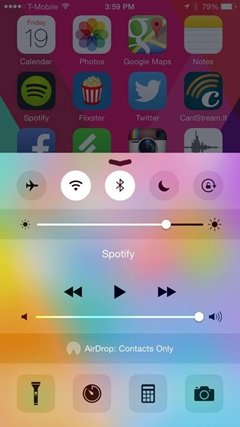
Use Low Power Mode
If you have never been using iOS' built-in Low Power Mode, now would be a good time to get familiar with this important feature. This feature allows you to stretch out the last 10-20% of battery life on your device without having to make a bunch of manual changes.
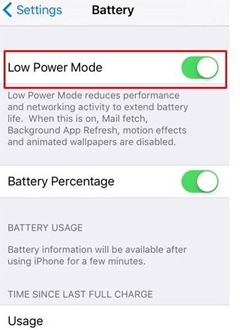
To enable Low Power Mode on your device, head to Settings > Battery > Low Power Mode > On. This feature will help you conserve a few hours of battery life.
Disable App Notifications
The app notifications will wake your screen even though you are not using your iPhone/iPad. To stop your display from being woken by frequently notifications, you should disable push notifications for the app. To do that, please go to Settings > Notifications.
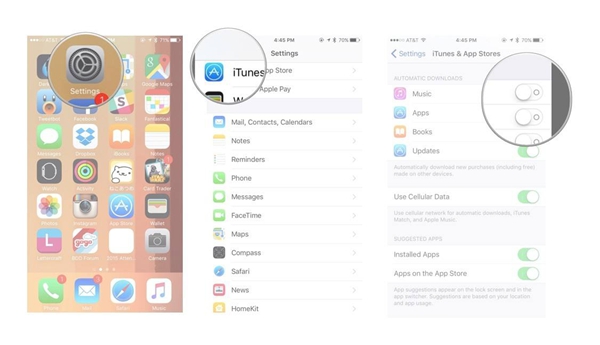
Enable on Airplane Mode
When you are in low-signal area, you can turn on Airplane Mode to stop your device searching for network signal to save your iPhone battery. You can swipe up from the bottom of any screen to open Control Center and tap the Airplane mode icon to turn it on. But please bear in mind that you cannot make or receive phone calls once you turn on Airplane mode.
Manage Your Display
Apple's mobile devices use sensors to adjust the screen automatically in certain lighting environments. Sometimes these sensors work, sometimes they're a little off. A bright screen can eat up battery life so we recommend getting a handle on your device's display.
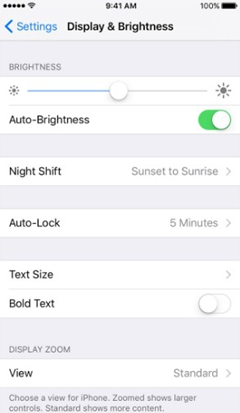
First, try turning Auto Brightness off. To do this, go into Settings > Display & Brightness > Auto-Brightness > Off. Once you shut it off, you'll have to adjust your screen brightness manually.




















