Android Data Recovery
It is no doubt that contacts are so important to everyone. Many people like to save contacts on their Android phones for convenience. However, losing contacts on Android phones has become a common problem facing many users. Due to some improper acts or factory reset, your precious contacts are missing and it is pretty hard to collect them all back. But relax, here we provide one useful tips for you to back up contacts.
For Android phones, many functions are related with Gmail, such as E market, Mails, Gtalk, etc. Thus, it will be pretty helpful if you have a Google account. Now we are going to show you how to sync contacts, calendar and other data on your Android phone to Gmail, so you won't worry about the contacts loss problem. Follow the step-by-step guide in two parts below.
Preparation:
Before we start, make sure you own a Gmail.
Part1: Log on your Google Account
Step1: Go to "Settings" > "Accounts & Sync".
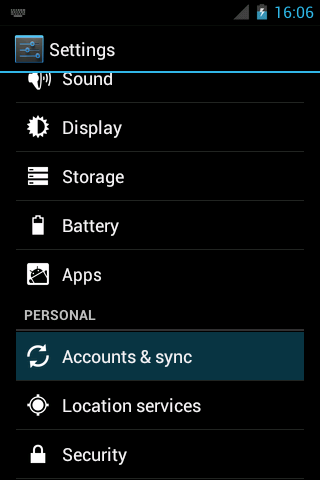
Step2: Click "Add an Account" in the following interface. Choose "Google" and move on.
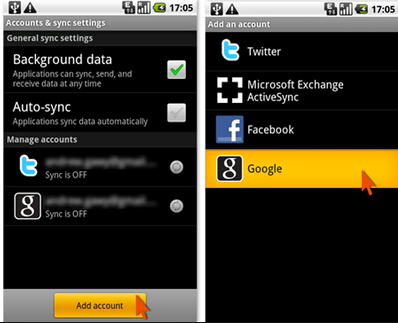
Note: If you don't have a Google account, click "Create" or sign one directly on your device.
Step3: Enter your Gmail address and passwords, and then you can launch it successfully.
Now you can see your Google account in "Accounts & Sync"
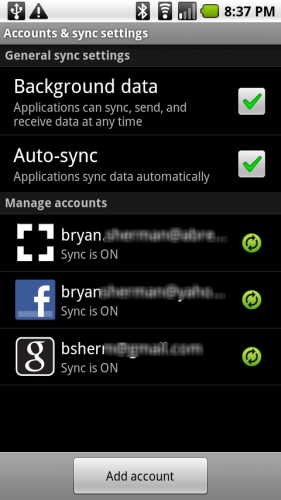
Part2: Sync Contacts
Step1: Click your Google account, and you'll get the following interface. You can selectively choose to sync contacts, Gmail or calendar, just as you like.
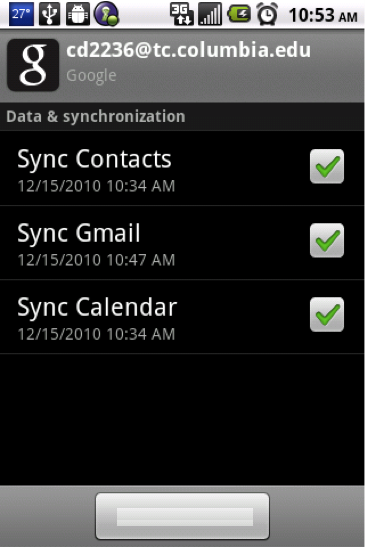
Step2: press "Menu" button and click "Sync Now". Wait for completing the sync.
Actually, you can also go to "Contacts" and press "Menu" option. Find "Account" in the menu and enter it. Then follow the same procedures listed above and finish the sync.
Note: You are allowed to turn off "Auto Sync" and turn it on only when used or manual synchronization. (Go to "Settings" > "Accounts & Sync" > "Auto Sync"). Thus you can save power and data traffic.
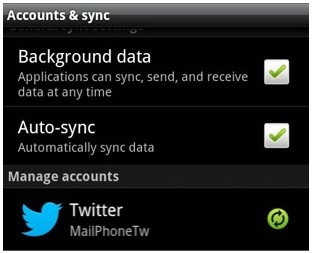
Ok. This is the contacts backup with Gmail. This is the easy way for you to save contacts and other data well. Even when you change your Android phone, you can launch the Google account to get all the contacts stored on your new device. Certainly, you can go to Gmail on your computer and see the contacts as well.




















