Android Data Recovery
Phone users are often annoyed by the caches stored on the devices as they occupy a large storage space. If you don't clear them up, they cumulate as time passes that your iOS device will work slower and slower. So, let's look at the four simple ways talked below to help you move the cache on your iPhone 5 away to make it work faster:
1. Close Some Apps
Close some idle apps you don't use for the moment. Double click "Home" button to display recently used apps, and select to close some apps to save system resources.
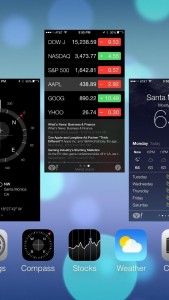
2. Clear up App Caches
Some apps own the function of clearing up caches by default, such as Safari, WhatsApps, etc. So, go to "Settings" in these apps and choose "Clear cache".
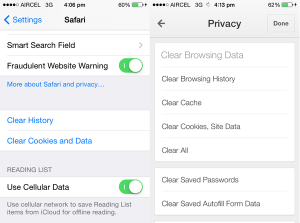
3. Uninstall the App and Reinstall it as New
Also, you can uninstall some certain apps to clear up the caches. Then reinstall it as totally new ones on your iPhone 5. Tap on the apps for some seconds until they tremble. Press the "Delete" icon on the top and confirm the delete.
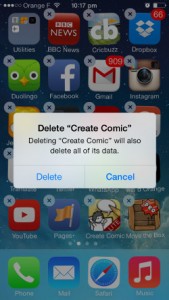
4. Restart your iPhone
Actually, you can turn off your iPhone and then restart it to clear the caches. iOS can help clearing up those cookies and data automatically for you.
Ok, click here to know more information about Apple device. More articles will show you some tips and tackles when using an iPhone.




















