Android Data Recovery
For Apple users, iCloud is a reliable cloud server which helps us back up important data like contacts, messages, photos, videos, notes, etc. stored in our iPhone, iPad, iPod and Mac. However, if you change your iPhone 5S to Samsung Galaxy S6, how can you transfer the data from iOS to Android device. Apart from backup function, iCloud also enables you to extract content from backup. In the following article, we will take contacts as example, and show you how to extract contacts from iCloud and share the extracted files with other non-Apple devices.
Step 1 Log in iCloud
Open www.icloud.com on your computer with browser. Then, sign in your iCloud account.
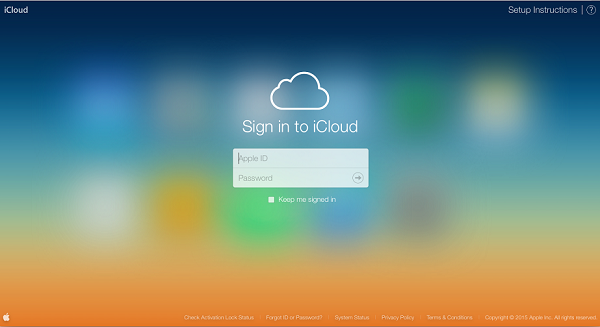
Step 2 Select Contact Item
Once you successfully login iCloud, you will see all data categories like mail, calendars, notes, reminders, pages, keynote and so on. Click into "Contacts" menu.
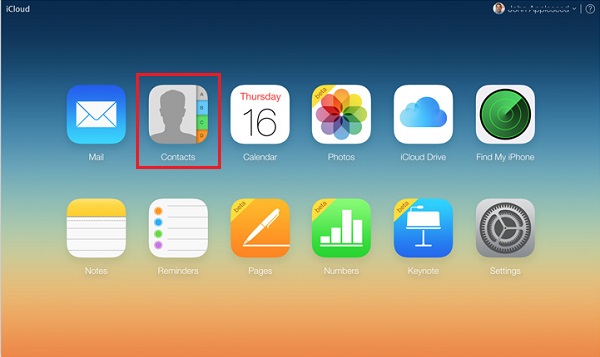
Step 3 Extract Contacts from iCloud
You can select only one contact and extract. You can also press "Ctrl+A" (Windows) or "Command +A" (Mac) to select all contacts. Then, hit the wheel gear icon at the bottom-left corner and choose "Export vCard" option. Modify the name of the .vcf file and click "Save" button at the lower-right corner. Now, you can check the extracted contacts file on your computer and transfer it to Android devices.
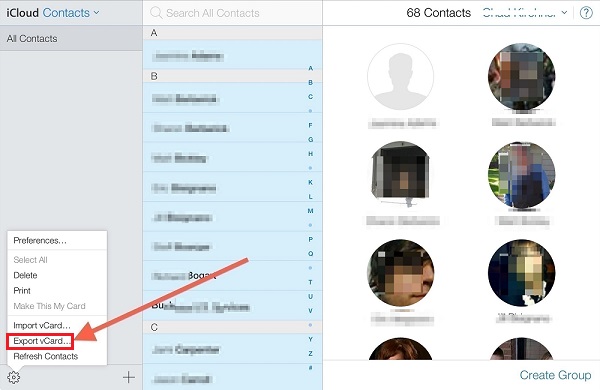
Some users complain that directly extracting contacts from iCloud doesn’t work well all the time. If you also encounter that, we suggest you to read an article How to Extract Contacts from iPhone Backup and try other ways mentioned in the passage to extract contacts from iCloud backup.




















