Android Data Recovery
Android phone gets out of space? Want to view some photos of the vocation? Want to play music and movies stored elsewhere? You can relieve your phone for more free space. But what if stuffs in your Android is so important that they must be kept. Then you may intend to turn to a high capacity microSD card. But the premise is that you phone has a microSD card slot. Other than freeing up the space or replacing a SD card, you can get extra storage on Android with OTG in this case.
What is OTG?
Some may not be strange with OTG. OTG or USB OTG, standing for USB On-The-Go, is a facility that allows devices directly communicate with each other. When you connect the OTG to the Android, and then connect other stuffs like other smartphone, digital camera, mouse, keyboard, USB flash, and microSD card to another end of the OTG with a cable. Then you can play contents of the peripheral equipment on your Android.
Things you need:
USB flash device containing files you would like to play.
USB OTG cable
Android phone or tablet
Steps on getting extra storage on Android with USB OTG
Step 1. Connect USB Flash Device to Android
Connect USB OTG cable to the micro port of Android phone. Then connect the USB flash device to another end of USB OTG.

Step 2. Get Storage Mounted
You should get noted when the storage is connected. Check the notification or go to "Settings" > "Storage" to see whether the device is attached or not. Storage should be mounted. If not, tap "Mount USB storage".
Once mounted, you can access the extra storage with the help of file management app in your Android. You can enjoy media files on the USB flash device.
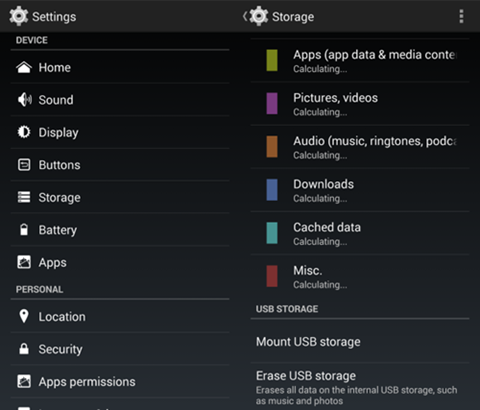
It seems ridiculous. But actually it can help you solve the "Android out of space" issue. The USB OTG cable can also help with many other problems. For instance, you can connect mice/keyboard to Android device so that you can type or play games easily. And you can transfer data between Android, import pictures from digital camera to Android, and more.





















I've read quite a few articles about using a OTG cable to connect an Android device and flash drive but they all seem to only speak of being abl2 get data off the flash drive and view on Android. what I want to do is put data onto a blank flash drive from my HTC desire 626s. is this possible? I don't have my OTG on me rite now but when I plugged it into my phone awile bk it didn't seem to detect it? can someone plz give me some advice bc I'm not technologically inclined!
Firstly, you should make sure whether your HTC is compatible with OTG.
okay apparently it does support OTG. so that being said, can you tell me how to transfer pics and/or othr media onto a new flash drive from my HTC Desire 626s?
You can save the media content from HTC to PC firstly. Then, transfer them into your USB flash drive on the computer.
Well the reason I was hoping to find a way to save data on a flash drive in the first place is bc my laptop broke and I don't have access to one. Is there no way of doing it without having to use a computer? if I had a laptop I imagine I could just get pics from Google photos and save them to a flash drive without even using my phone.
Heather, here is a video guide showing you how to transfer Android files to USB flash drive.
https://www.youtube.com/watch?v=pORUhairz68