Android Data Recovery
Gmail, Google Calendar, Google Contacts and other Google services are incredibly popular and bring much convenient to people in daily life. Some users wonder whether they can check the contacts and important calendars, supposed there is no computer at hand. The answer is absolutely "YES". Move on and learn how to sync your iPhone with Google contacts and calendars.
Step 1 Go to "Settings" menu on iPhone. Scroll to find "Mails, Contacts, Calendars" option and tap it opened. Then, select "Add Account" option.
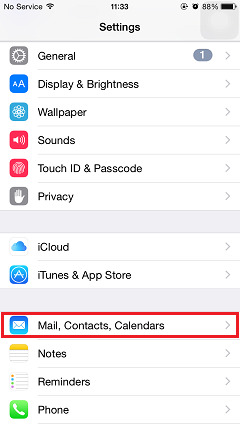
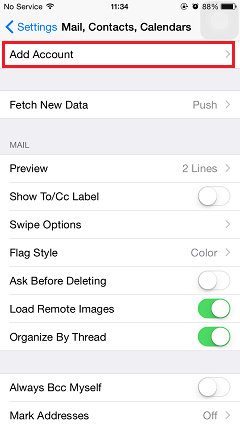
Step 2 In the "Add Account" interface, there are several options of mailbox or cloud services for you. Tap "Google" and enter the correct email address and password to log in your Google account.
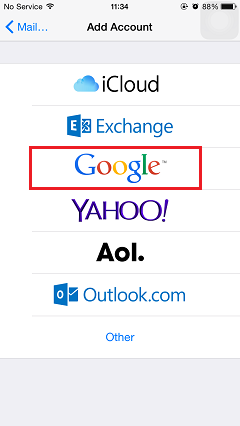
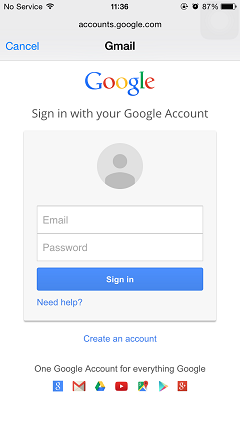
Step 3 When you successfully sign in your Google account on iPhone, a request will pop up asking you to allow the iOS device view and manage your emails, basic profile info, calendars and contacts in your Google service. Tap "Accept" button. Then, you can sync mail, contacts, calendars as well as notes with Google.
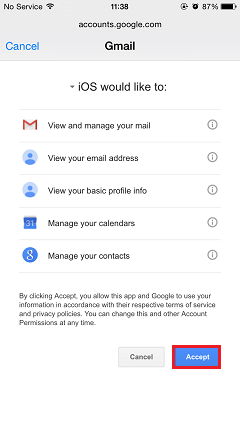
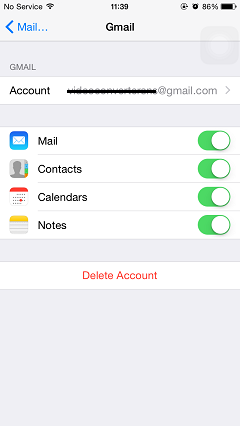
Note: If you don’t want to sync notes, you can just switch off the button next to the option. You can also change the login account by tapping "Delete Account" and sign in another Google account.
Syncing iPhone with Google contacts and calendars is very easy as you can see. If you are using Android and want to sync Android with Google as well, you can check a guide on How to Set Gmail on Android.




















