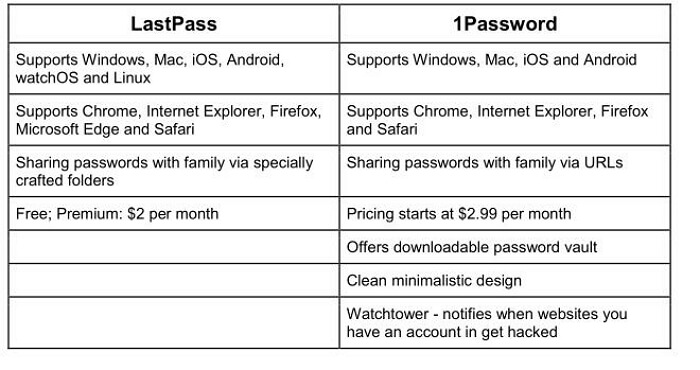Android Data Recovery
Passwords have been an integral part of our digital lives since the early days of the internet. However, the internet landscape changed significantly since the advent of smartphones. In the early days, we only had a handful of online accounts and a limited number of passwords to remember. Nowadays, we have a plethora of accounts - email, banks, credit cards, social media, online shopping, subscriptions and smartphone apps to name a few. And all these accounts have passwords. Many people have the habit of keeping the same password across different accounts because it is easy to remember.
This is a very dangerous habit to have. If a cybercriminal or hacker decrypts one of your account's password then that puts your other accounts with the same password at risk. Of course, keeping different passwords for different accounts is a mind-boggling task. So, how to protect your various accounts from potential threat? Use Password Manager Apps.
Password Manager
According to Techopedia, “Password managers are applications that serve as the solution for maintaining a large number of passwords and account information. Password managers enable the use of strong and unique passwords for each online account and provide an efficient way to manage all the passwords. The login information is encrypted and stored in either the local memory of the user’s system or in cloud storage. They automatically enter them into forms.”
There are a few different kinds of Password Managers. The two most popular are LastPass and 1Password.
LastPass: LastPass stores your encrypted passwords on remote servers called Vaults. Passwords are encrypted and decrypted on the local machine thus safeguarding them from attacks. LastPass suggests more complex passwords in case your passwords are not complex enough. You can further secure your passwords with multi-factor authentication.
1Password: In contrast to LastPass, 1Password stores encrypted passwords locally. 1Password uses a ‘secret key’ on your devices that is required for logins. You can also utilize fingerprint logins to authentic yourself. 1Password gives you the freedom to generate passwords on your preferences, that is, you can use combinations of words, digits and symbols as you like.
LastPass vs 1Password
1Password is more user-friendly with a clean interface. It also offers more features than LastPass. Sharing passwords with families is also easier and its offline password vaults come in handy when you are offline or to recover lost password vaults.
How to migrate from LastPass to 1Password
The process of moving your passwords from LastPass to 1Password is fairly straightforward.
Create a 1Password account before initiating the migration process.
How to export LastPass data
1. Sign in to your LastPass account,
2. Select More Options,
3. Go to Advanced > Export. Enter your username and password if asked,
4. Copy the contents of the text field you see. This is your LastPass data
How to import LastPass data to 1Password
1. Sign in to your 1Password account
2. Select Import from your account name in the top right
3. Select LastPass from the options
4. Select the vault you want to import your data into. Choose Personal or Private vault for personal data
5. Paste the LastPass copied content into the text field
That’s it, you have successfully migrated your data from LastPass to 1Password.
Note: Uninstall LastPass to avoid any conflicts with 1Password.