Android Data Recovery
Everyone has accent, it is hard for Cortana to know everything you are asking because, after all, Cortana is a virtual voice assistant rather than a real person that can understand you according to context. So, to make Cortana learn your voice better, you'd better do some setup beforehand. Just read on:
Steps to Enable "Learn My Voice" on Windows 10
Step 1. Choose Cortana search box to bring up Cortana
Choose Cortana search box to bring up Cortana setup. Choose "Notebook" icon on the left (the one that pointed by the arrow as below.)
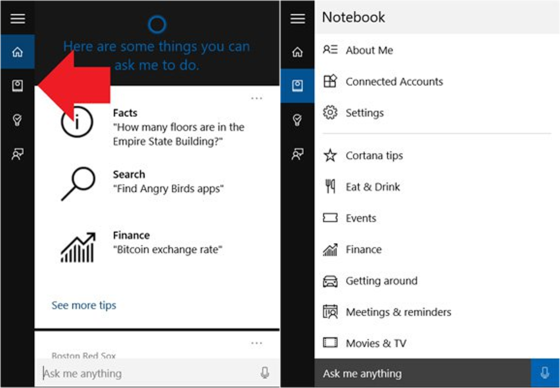
Step 2. Enable "Hey Cortana" on Windows 10
Then, choose "Settings" and turn on the toggle under "Hey, Cortana". Below that, there's an option called "Respond best", "To anyone" and "To me" are provided for you to choose. Choose "To me" and select "Learn my voice".
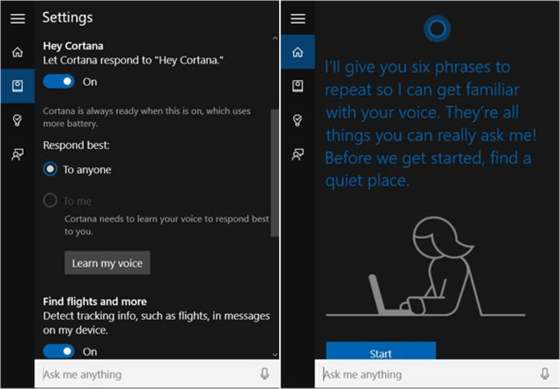
Step 3. Read the Six Phrases as Told by the Wizard
After choosing "Start", you will be asked to read the phrases as listed in the interface. When you finished, just read after the requirement and when it is done, you will see the prompt "You're all set! Now I've learned how you say 'Hey Cortana'". shown as below.
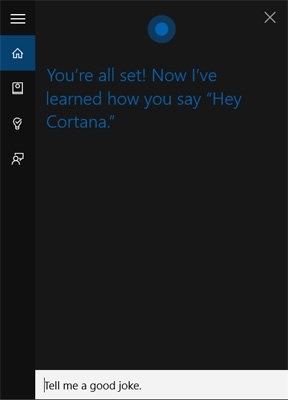
With these few steps, Cortana on your Windows will gets setup and she will know what you mean better. Please read on if you want more tips and tricks on using Cortana like how to configure and personalize Cortana.




















