Android Data Recovery
Making the hit song as the ringtone for all incoming calls on your iPhone 6/6s is quite a cool thing especially when you don't like the ringtones come with your iDevice. Besides, if you are not able to find the ringtone version of the song you want, but you just need the refrain part, what would you do? Go on reading and check a pretty simple way to turn any song in your iTunes library into a custom ringtone.
Step 1 Run iTunes on your computer and find a song that you are about to snip. Select and right click it, then choose the "Get Info" option.
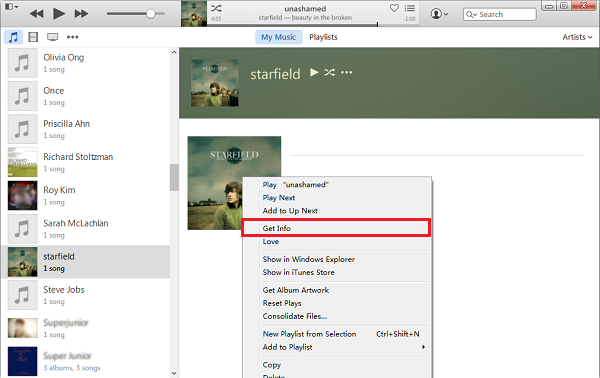
Step 2 Move to "Options" panel. Check the boxes next to "Start" and "Stop" and enter the time that you want to snip from the song. Before doing that, I suggest you to listen to the song a few times and take note of which part that you exactly want to be the ringtone. Then, hit the "OK" button.
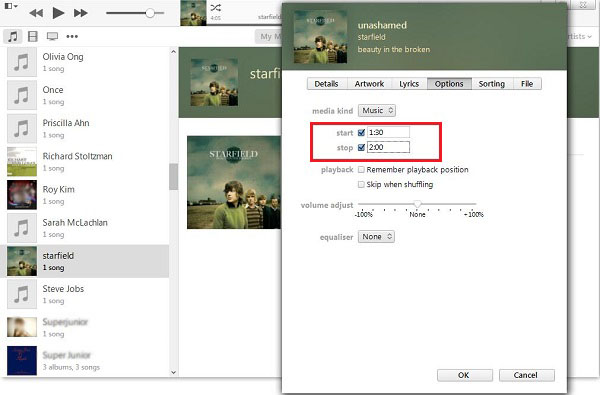
Step 3 Right click the song in the library and select "Create AAC Version" option. Both the original and the AAC version will be in your iTunes Library now.
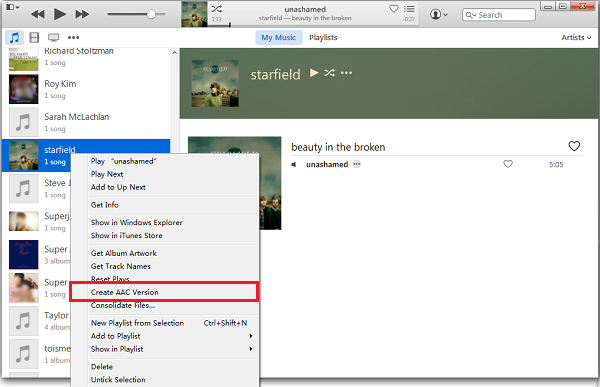
Step 4 If you are using Windows, right click the file in AAC version and select "Show in Windows Explorer". For Mac users, select "Show in Finder". Modify the file extension from .m4a to .m4r and save the change. After that, you can uncheck the "Start" and "Stop" boxes in "Get Info" > "Option" to remove the changes from the original song.
Note: When you save the change, a note will pop up telling the file will be broken and not able to be played if change the extension. Press "OK" button and go on.
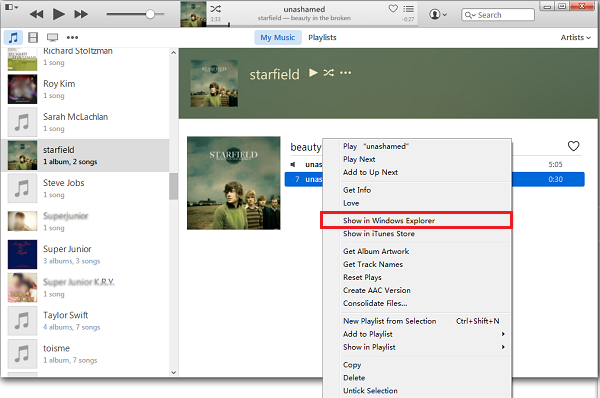
Step 5 Connect your iPhone 6/6s to the computer via USB cable. Hit the three dots button next to the device and select Tones in the drop-down menu. Then, drag and drop the file into iTunes library.
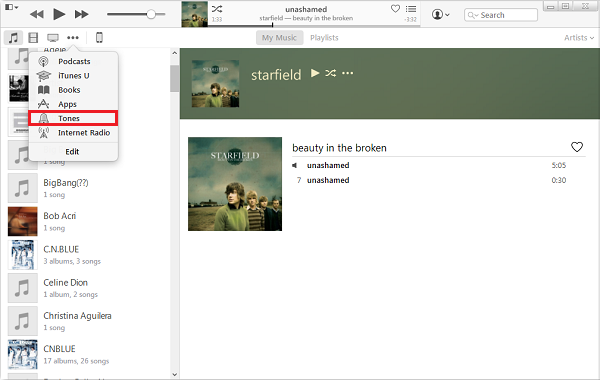
Step 6 Click iPhone icon and choose "Tones" under the "Settings" panel. Check the box next to "Sync Tones", choose "Selected tones" option and tick the tone you want. Finally hi the "Apply" button at the lower-right corner.
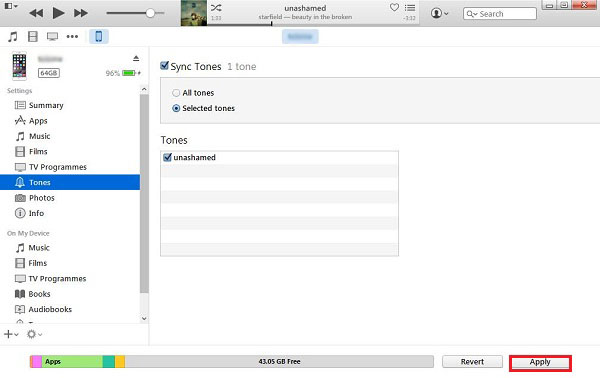
Now you can go to Settings > Sounds > Ringtone, you will have the ringtone of the song you want there. According to the steps above, you can set ringtones of different songs for the incoming calls from different contacts. If this post is helpful to you, share it with your friends.





















How do you modify the file extension from .m4a to .m4r in Windows Explorer? Is there a tab to click on or do I right click somewhere then type the new mod?
When you found the .m4a file in Windows Explorer, click the name of the file and directly change the extension from .m4a to .m4r. After modification, a box will pop up telling the file will be not playable. Press OK and go on.
You need to go to Windows settings to enable view of file extention
I've done everything, but it still is not showing up in my tones when I go to sync them. What am I doing wrong?
Could you please tell me the iOS version of your phone?
Could you please tell me the iOS version of your phone?
It's the iOS 9.3.2
When I right click the file after adjusting the start and stop times I do not have the Create AAC option on my drop down. Any suggestions??
It was moved. click on file on the top right then convert and you will see Create AAC File
Thank you for sharing this post here. But instead of converting you could download m4r and other versions from https://www.mobilesringtones.com or there are other similar sites providing different formats.
Thank you.
Download the best iPhone ringtones more than 1000+ from https://freeiphoneringtones.mobi