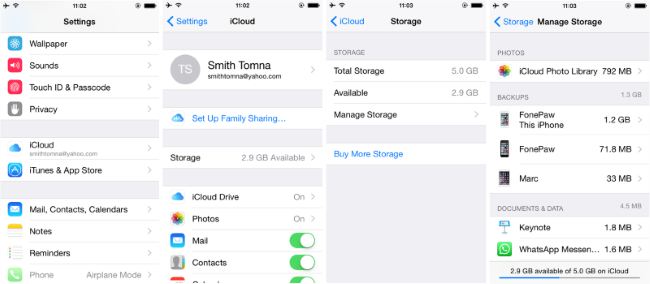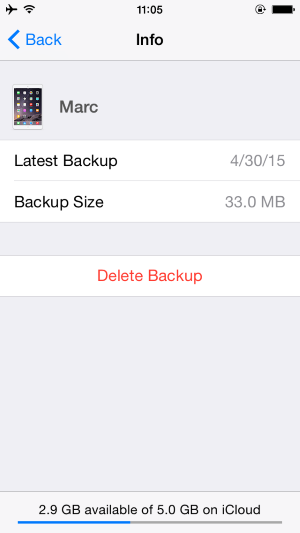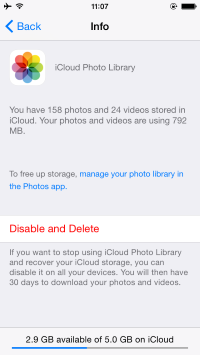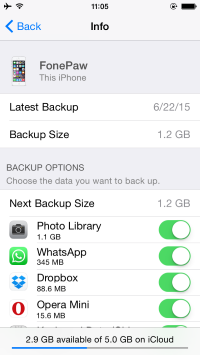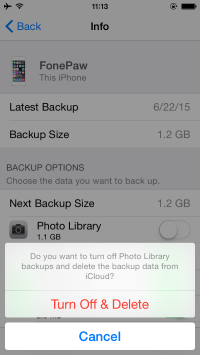Android Data Recovery
We all know that iCloud helps us a lot on managing iOS data. But there's still a storage limitation in iCloud, which only provides 5 GB. So, iCloud will be filled with the backup files before long. You can check the below tutorial and use it if your iCloud runs out of space.
Way 1. Check the Storage and Delete Useless Backup
1. Check Storage
You can check storage of the app and the app data before deciding what to delete:
Go to "Settings" > " iCloud" > "Storage" > "Manage Storage" and you can check the backup storage of this Apple ID.
As you can see in the interface above, iCloud Photo Library takes about 792 MB. Besides, there are other backups, documents & data shown in the interface.
2. Delete Useless Backups
Backups files of other iDevice that you have done with the same Apple ID will also takes up the iCloud storage. You can delete the backup files if it is not needed at more. Take deleting the "Marc" backup file for example.
Way 2. Disable iCloud Photo Library
iCloud Photo Library is one of the newest functions on iOS 8. It helps users automatically back up photos to iCloud after enabling the iCloud Photo Library function. The photos and videos that you shot with your iPhone/iPad will takes up a large space of not only your iDevices but also the iCloud. You can transfer the photos to other third-party software like Google+, Flickr, Microsoft OneDrive and disable the iCloud Photo Library so as to free up the space.
Way 3. Minimize iCloud Backup File
We can also minimize the iCloud backup file of your current iPhone/iPad if you think the iCloud storage is still insufficient. As the screenshot below shows, Photo Library takes up 1.2 GB, you can move the photos to Google+, Flickr, Microsoft OneDrive first and disable Photo Library.
And that's it. You can save other important documents & data on your iCloud. Please take your time trying this tricks on making more space for iCloud and contact us if you have any other problem.