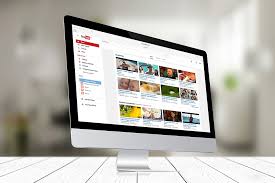Android Data Recovery
If your main aim is to improve the team collaboration within the company or you need to present the complex information, consisting of various tables, you’ll appreciate the functionality of XMind – the most widely-used mind mapping soft, developed by Lifehacker.
There are three main factors that allow this software to be the most high-powered one:
• Simple (not cluttered with a plethora of icons) interface.
• Amazing and powerful options.
• Great usability.
It makes no matter what you need to build, a new presentation, based on slides, or clip art, XMind maps for mac are packed with an enormous number of features, allowing users to do this.
Whether you wish to create a conceptual map or a business chart, brainstorming or presentation mode, all this is very easy to do with this simple program. With its slide-based presentation option, users can create bright and interesting presentations. It is necessary to select the theme, click several buttons and as a result, the new slide will be added.
The Secrets of Creating Mind Maps with XMind
Firstly, it is necessary to find out what mind mapping is. This is a powerful technique which is used with the aim to capture data and develop thinking processes. For instance, you have developed the business plan or have ideas that can help you promote the company’s product. You can organize all those ideas in this app and present them to the staff. Mind maps are considered the best tools for brainstorming or aid learning.
A central idea is an inextricable part of any mind map (it varies depending on what you want to present). For that reason, you should begin creating your mind maps with it. You should represent it on the map in the way, allowing your audience to see it first (and only then, all other items). It should catch their attention! You also need to decide where to present it – in the center, in front or above the page. Having done this, you need to follow the below-written steps:
1. Select a Layout.
The app is packed with a variety of ready templates and a user needs to select the one which meets his demands. All of them are available in the XMind toolbar. You can also create your layout from scratch.
2. Add the Main Idea.
The name of the main idea is a topic, which is placed on the screen automatically. If necessary, you can change its name. This will be the biggest block in your document.
3. Change the Node.
XMind has many formatting features, allowing its users to adjust the node shape, thickness, and color. Such parameters as size, color, font or weight can also be changed. My Styles menu allows you to use either pre-styled nodes or create your own ones.
4. The Addition of Extra Modes.
Having coped with the above-mentioned tips, you ought to select your secondary node and add it to the mind map. To do this, it is enough to click on the central one and the Tab Key. After that, the additional node will be added to the main one. You can add various sub-topics too (this depends on the theme of your work and the number of ideas you want to mention).
5. Addition of Clip Art
Users can also make their mind maps interactive, adding various visual elements. There are many pre-made icons that can be added to your map. In sober fact, Clip Art is subdivided into several categories, like Education, Business, and Festival. Thus, you can select the one which complies with your demands.
If the choice of images seems to be poor for you, it is possible to add your own ones.
Except for the above-mentioned functionality, users can also add more detailed information regarding their mind map. As soon as the work is finished, one can print it or export (the program supports many file formats). If one needs to send the project to someone else, it is possible to do this through the use of a number of file formats supported by the app.