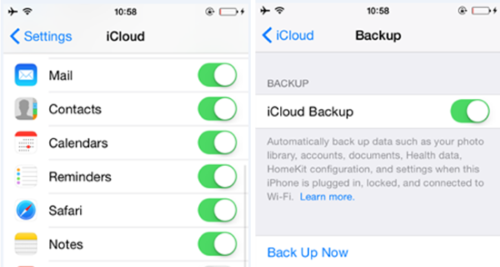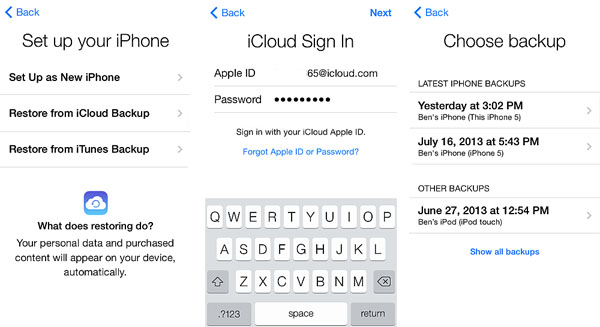Android Data Recovery
Apple Inc. releases at least one iPhone each year, so it is common if you see iOS users buying a new iPhone soon after the release. Purchasing a new iDevice is easy but the point here is how to keep the old iPhone data with you and restore /transfer it to your new iPhone? If you are wondering how, I will glad to tell you that iCloud can help you solve this. Assuming that you want to transfer data from iPhone 5s to iPhone 6 and here we go:
Step 1. Back up Old iPhone Data with iCloud
Firstly, you will be asked to back up your iPhone with iCloud. Just choose "Settings" > "iCloud" > "Backup" > "iCloud Backup". Turn on iCloud backup, and then click "Back Up Now".
Note: If you have backup your iPhone before, the iPhone will be automatically backed up when it is connected to Wi-Fi so long as you didn't set manually backup. We've posted a guide about how to do iCloud backup of your iPhone in case you have problem while backing up.
Step 2. Restore Old Data to New iPhone 6 with iCloud
Since your iPhone 5s is well backed up, you can put it away and start the step with your iPhone 6. In the Setup Assistant, proceed to "Set up your device" tap "Restore from a Backup". After that, you will be asked to sign in to iCloud. Select "Choose backup" and choose the latest backup you've just done with your iPhone 5s.
And that's it. After the steps above, the old iDevice data will be restore to new iPhone 6 with the help of iCloud. If you have any other problem of using iCloud, or other tips about iPhone, iPad, iPod, and more, please feel free to contact us.