Android Data Recovery
Do you have a WhatsApp account? I believe that most of you have. Every day, we spend lots of our time chatting with our friends on WhatsApp. And it will be a pity to lose your chat history. Fortunately, the lost files can be restored with the help of iCloud. The step below will be divided into 2 parts, showing you how to backup WhatsApp chat history with iCloud and how to restore WhatsApp data from iCloud.
Part 1: Backup WhatsApp History with iCloud
You'd better back up your WhatsApp chat history from time to time so that you can restore the lost data right after the chat history get lost. Here's how to back your chat history up with iCloud.
Step 1. Enable iCloud Drive
Before backing up, you can check your WhatsApp data first. For iOS 8,you have to enable "iCloud Drive" to be ready for the next action.
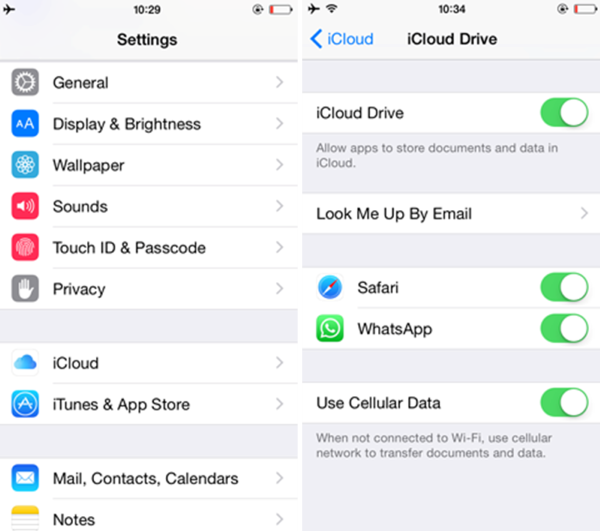
Step 2. Backup your data
Follow the steps below on your iPhone: WhatsApp > WhatsApp Settings > Chat Settings > Chat Backup > Back Up Now. Then, after the operations, your WhatsApp data will be saved on your iCloud.
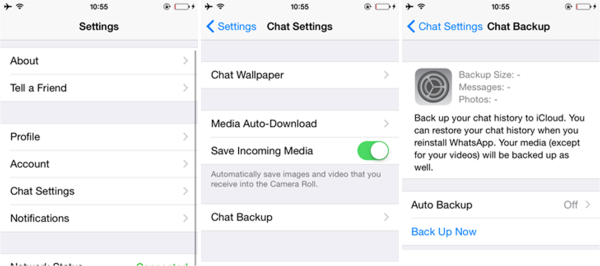
If you think that the manual back-up is a boring task, you can also choose the auto backup choice. Just turn "Auto Backup" on under the "Chat Backup" interface. There are three choices for you, "Daily", "Weekly" and "Monthly". Just choose the backup frequency you prefer.
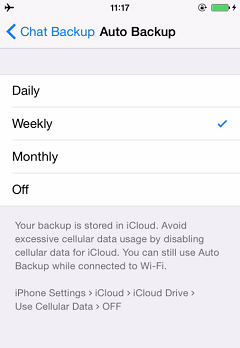
Note: There's one thing that I should mention here that the videos are not included in the backup files.
Part 2: Restore WhatsApp Data from iCloud
Since you've backed- up your iPhone WhatsApp data before, you don't need to worry that the WhatsApp chat history will lose forever. You can easily restore the files with the help of the below step:
Step 1. Retrieve from backups
Before the recovery, remember to uninstall WhatsApp first. Then, reinstall it. Enter your phone number after entering WhatsApp app and then click "Restore Chat History". After that, click "Next".
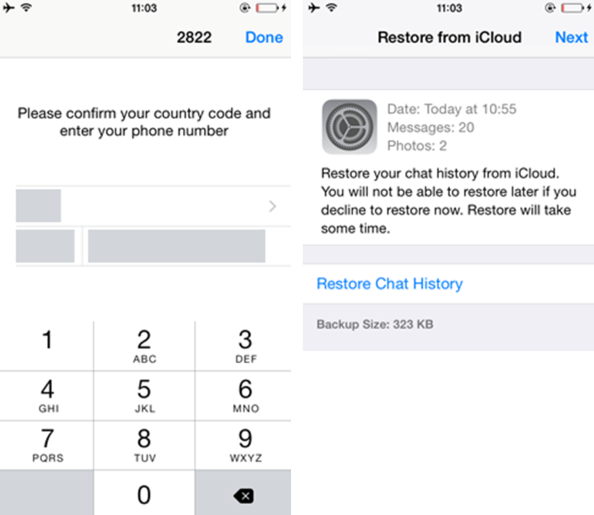
Step 2. View the Restored Chat History
After the step one, you've restored your deleted WhatsApp Chat history. After that, you can check whether the lost data are restored as the below window shows.
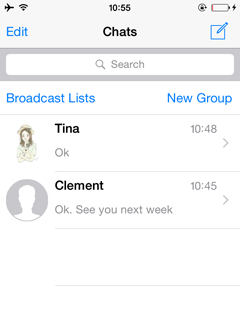
The whole restore process only requires a few clicks, it is very easy, isn't it? And, to prevent other data lost unintentionally and become irreversible, you'd better do iCloud backup on your iPhone from time to time. If you have any other difficulty in using iCloud, please feel free to contact us.




















