Android Data Recovery
Rooting Android is equivalent of jailbreaking your device, making it more open and grant more permissions to the user. You can also deem it to be a process of unlocking the Android system thus you can install unapproved apps, uninstall unwanted preinstalled apps, overclock the processor, customize your device and so on. So many are willing to get phone rooted.
The thing is rooting your device with inferior programs. So choosing a dependable tool to root your phone is the most important step to successfully root your Android. OneClick Root is highly recommended. This fast, easy and secure rooting software is able to safely root your Android device. It supports thousands of devices, including Samsung Galaxy S7/S7 Edge, HTC 10, Huawei P9, and many more.
Get Phone Rooted with One-Click Root
Step 1. Backup Android Before Rooting
In the event of data loss during rooting, it is necessary to back up your Android phone with in a safe way. Note that make sure the phone battery is no less than 20% so that your phone will not shut down during the rooting process.
Step 2. Download and Install OneClick Root
Go to the official website of OneClick Root. Then click the DOWNLOAD NOW button to download the file on your computer. Then install and launch the program.
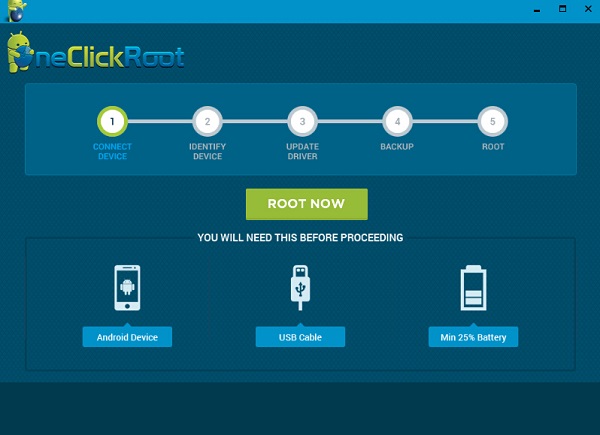
After you download the program, the page where you can check root availability will be opened. Click the "CHECK ROOT AVAILABLE" button. Then select your phone brand > Android version > model number > build number. If your device is compatible, you will have the note, which reads "CONGRATULATIONS! Your Android Device Can Be Safely Rooted". Then go to step 3.
Step 3. Connect Android to PC
Launch OneClick Root on your computer. Connect your Android phone (Huawei P9 for example) to the computer with a USB cable. After that, check USB debugging on the device:
1) For Android 5.0 or newer/Android 4.2 to 4.4.4: Go to "Settings" > "About Phone" > Touch "Build number" for several times until "You are now a developer"/"You are under developer mode" pops up. Then go to "Settings" > "Developer options" > Check "USB debugging"
2) For other Android version, please follow the guide of setting up debugging mode.
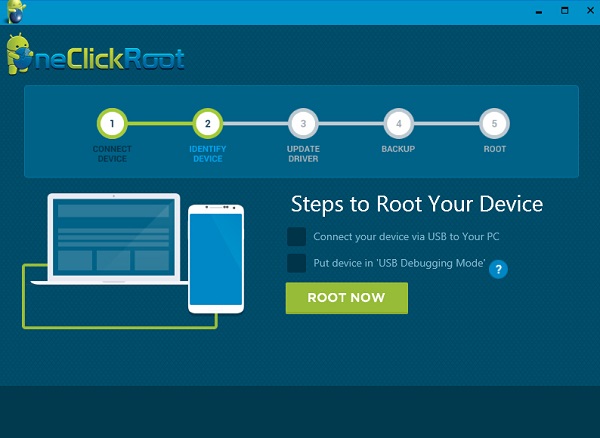
Step 4. Root Android with One Click
When you see the window as the screenshot, click the "ROOT NOW" button. For a compatible device, the program will detect it and said "Your Android Device Can be Safely Root!" Then check the "ROOT NOW" button again.
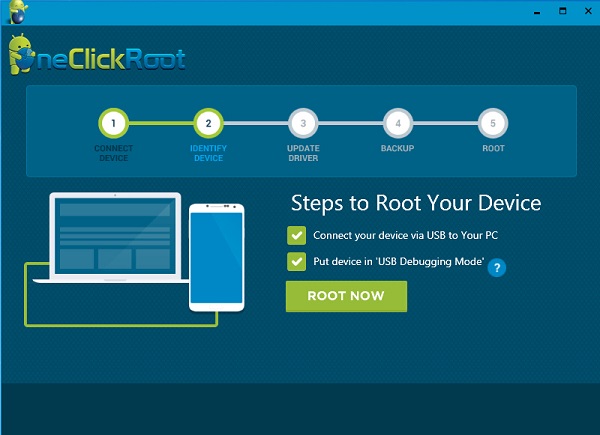
Step 5. Log into OneClick Root
The LOGIN note will pop up. If you have registered before, enter your email address and the password. Then click the "LOGIN" button. If not, click the "REGISTER NOW" button to purchase the program and root the phone.
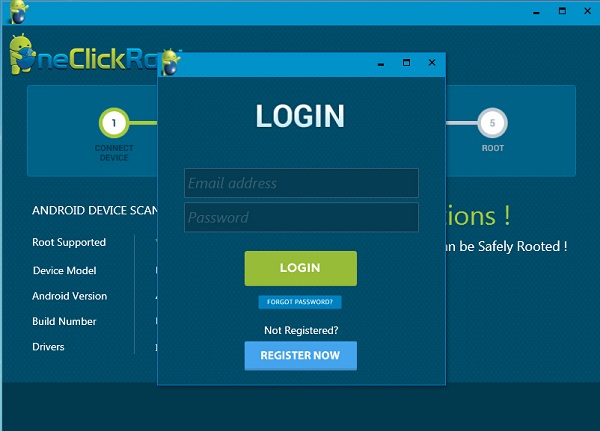
With a rooted phone, you can install incompatible apps, improve battery life and speed, block advertisements across all apps, uninstall crapware and bloatware and more. Note that the root process is reversible. You can unroot the device if you want.





















Thanks for this post. Here is another one click root app https://kingrootapk.info/
help me ...
i'm need account to one click root free ...
i'm don't have money
KingRoot For Android & PC tool successfully rooted almost all Devices with few minutes of time which it means that KingRoot can root all Jellybean, Lollipop, Marshmallow and Nougat Android Devices easily from https://kingrootapkapp.com/
Still can't root my Samsung Galaxy J1(2016)