Android Data Recovery
As an iPhone, iPad or iPod user, you may be familiar to unlock your iDevice with simple passcode in 4 digital numbers or with Touch ID. Some complain that the Touch ID is sometimes unrecognized and the number password is oversimple. If you have the same feelings, just set a complex screen passcode to your iPhone 6s/ 6s Plus, iPad Pro, etc.
Here's how to set up complex and strong passcode to iPhone:
Go to "Settings" menu, scroll to find "Touch ID & Passcode" option and tap it. Turn off the button next to "Simple Passcode". Then, you will be asked to enter the previous 4 digital numbers. After that, enter your new passcode including letters, numbers and symbols twice to confirm it. At last, tap "Done" to complete it.
Note: To set complex and strong passcode, you more likely to forget it.
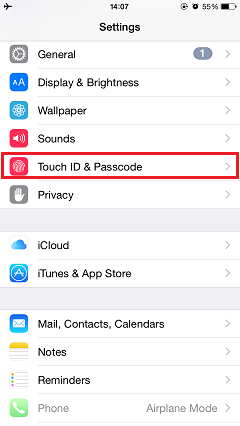
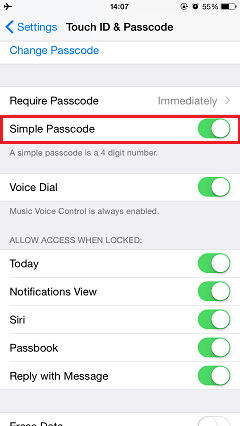
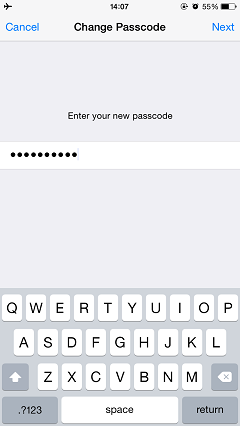
Setting a strong passcode can make your iPhone less possible to be bypassed or cracked. Is this post helpful to you? If yes, share with your friends and families.




















