Android Data Recovery
When you are at the meeting or sleeping, a sudden phone call may interrupt and annoy you. With the considerate feature "Do Not Disturb" on iPhone, you can quickly turn off the ringtones and alerts from email, message, apps notifications, as well as route calls through to your voicemail. Go on reading and see how to customize "Do Not Disturb" settings on iPhone.
Method 1 Slide the home screen from upward to open the "Control Center". You will see a crescent moon icon next to the Bluetooth option. Tap it on and the "Do Not Disturb" mode will be turned on.
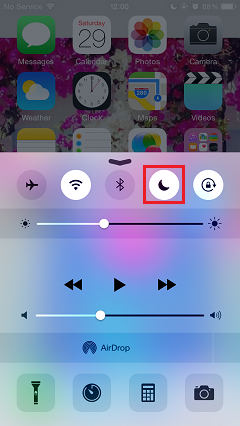
Method 2 Go to "Settings", and tap into "Do Not Disturb" menu. Switch on the toggle at the right side of the "Manual" bar. Calls and alerts will not ring, vibrate and display when arrive until you turn it off. If you want to set a specific period as quite hours, you can tap on the "Scheduled" option and select a particular time range.
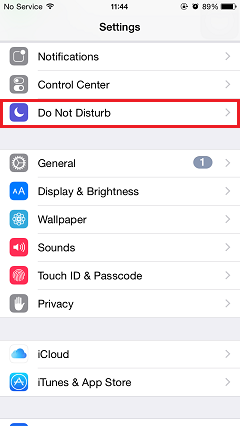
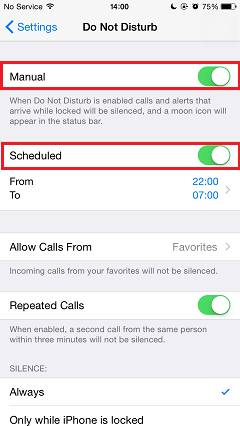
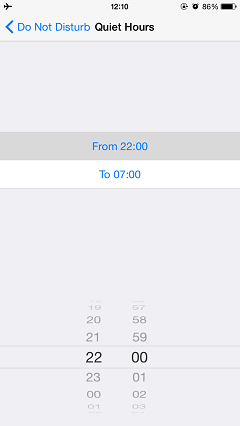
Provided you don't want to miss the call or message from an important contact, you can mark the contact as favorite in the "Contacts" menu. Then, tap "Allow Calls From" option and choose "Favorites". The incoming calls from your favorites will not be silenced. By tapping "Always", calls and notifications will be silenced while iPhone is either locked or unlocked. Alternatively, select "Only while iPhone is locked", the "Do Not Disturb" will only enable when your iPhone is locked.
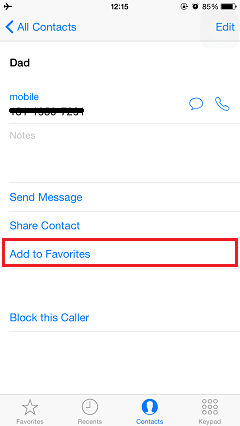
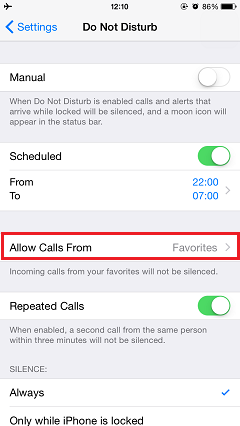
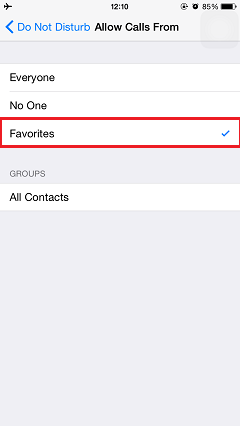
Thanks to the thought-out function "Do Not Disturb", you will no longer disturb or interrupt by the sudden incoming call or alerts when you are attending a meeting or go to bed. If you like the post, please share with your friends.




















