Android Data Recovery
Microsoft's new Edge browser in Windows 10 uses Bing as its default search engine. But many of you may prefer to use Google or Firefox as the search engine. I'm accustomed with Google so after I upgraded my HP computer from Windows 7 to Windows 10, I immediately set Google as Microsoft Edge default search engine.
There are some disadvantages too, however. After I changing Bing to Google as the default search engine, the direct links to Windows 10 apps don't work as fast as before. Cortana's suggestions are not always relevant and Microsoft help for Microsoft Edge and Windows 10 is not so instant as before.
If you are not care about all of these consequences, now I will show you how to change the default search engine to Google in Microsoft Edge.
Step 1. Open Microsoft Edge app on your computer. Then, enter the search engine's website (for example, www.google.com) and open the page.
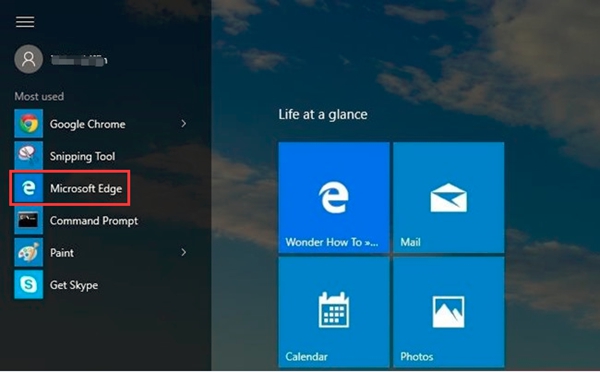
Step 2. Click the More actions icon (the one with the three dots) in the upper-right corner, and choose Settings.
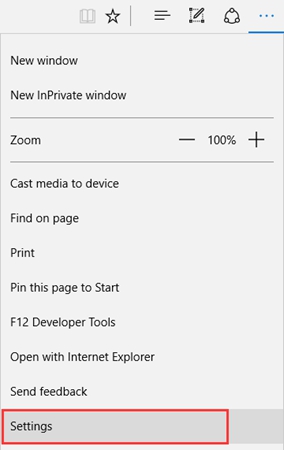
Step 3. Under the Settings menu, scroll down to the Advanced settings section, and click the View advanced settings button.
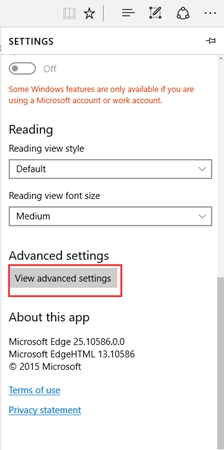
Step 4. Scroll down to the Search in the address bar with, select Change.
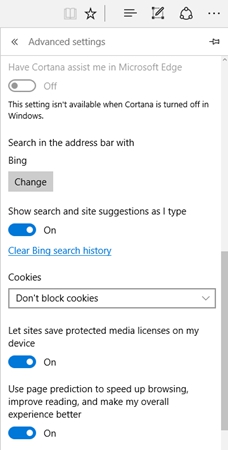
Step 5. Select your search engine's website (such as Google, Firefox or IE). Then, hit Set as default.
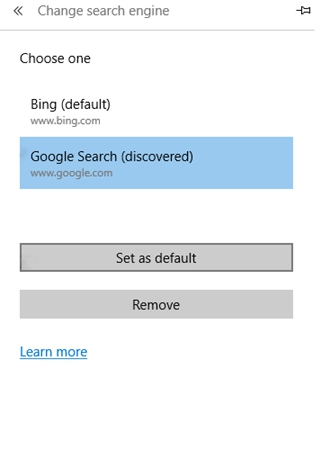
Following the steps above, you can set Google as the default search engine on Microsoft Edge. From now on, typing anything in the search bar within Microsoft Edge brings you to Google Search results instead of Bing search results.




















