Android Data Recovery
One of the most brilliant features in the new release iOS 8 is Family Sharing. Till now Apple Store and iTunes purchases were tied to a single account, and the data was tied to a single iCloud account as well. In the past, if you want to sync the data stored in iCloud or iTunes to different iOS devices, we need to sign in the same Apple ID in your iPhone, iPad, iPod or Mac. But with Family Sharing, the whole process becomes much simpler. Up to six people in your family can share each other's iTunes, iBook, and App Store purchases, etc. without sharing accounts.
Follow the instruction below and set up Family Sharing on your iDevice:
Step 1 Go to "Settings" menu, scroll down to find "iCloud" and tap it opened. Choose "Set Up Family Sharing" option in the interface.
Note: Before setting Family Sharing, you should log in your iCloud account on your iPhone, iPad, iPod or Mac.
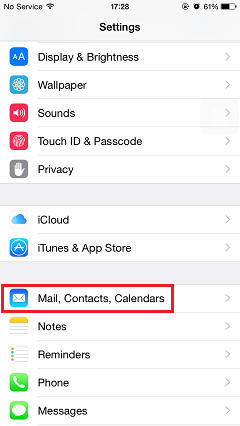
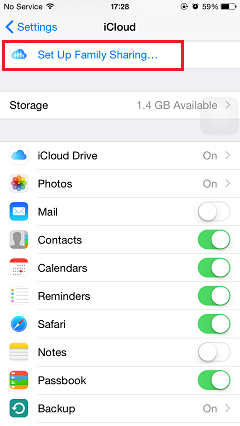
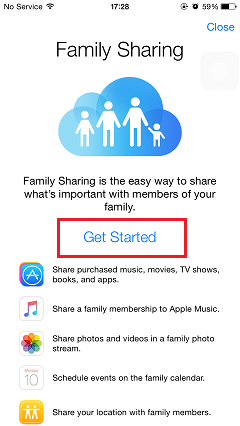
Step 2 By tapping "Continue" button to enable Family Sharing function and agree to pay and share iTunes, iBooks and App Store purchases to family members.
Note: You need to add a valid credit or debit card as a payment method for all purchases initiated by the invited family members.
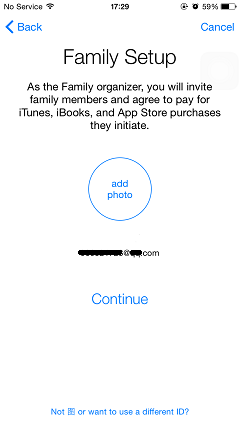
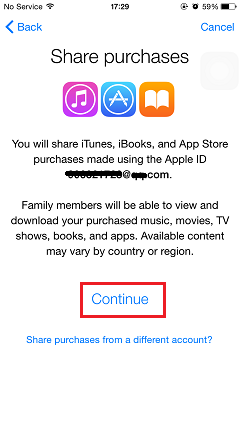
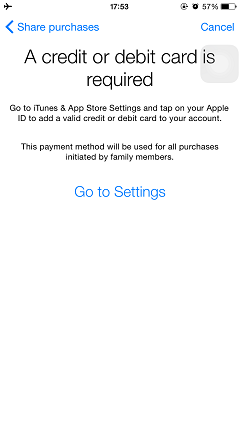
Step 3 Tap "Add Family Member" and enter the name or email address of the family member you want to invite and tap "Next". Invitations to join Family Sharing will be sent to your family member. Once they accept the invitation, you can see their names shown on your device.
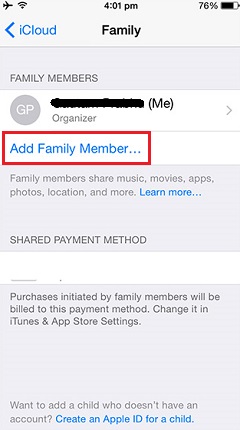
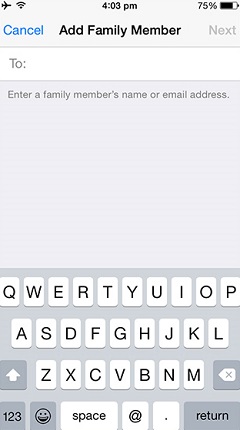
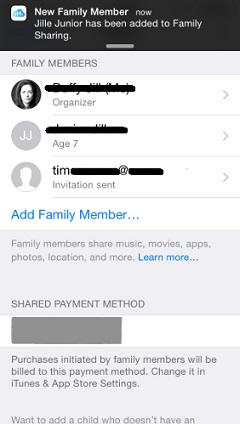
Note: If a family member makes a purchase, the amount is directly billed to the organizer's account. You can enable "Ask to Buy" option to choose accept or decline the purchase request initiated by family members.
With Family Sharing, you can share all the apps, photos, music, movies, iBooks, etc easily with your family members. If one member lost his iPhone, family member can also help find the lost device as long as he turned on the location-sharing function.




















