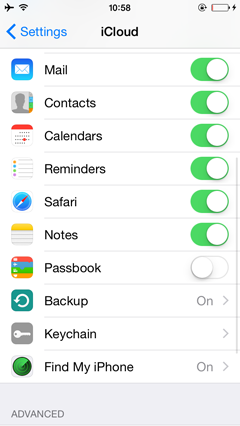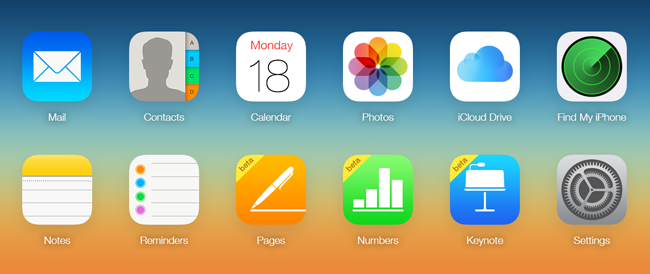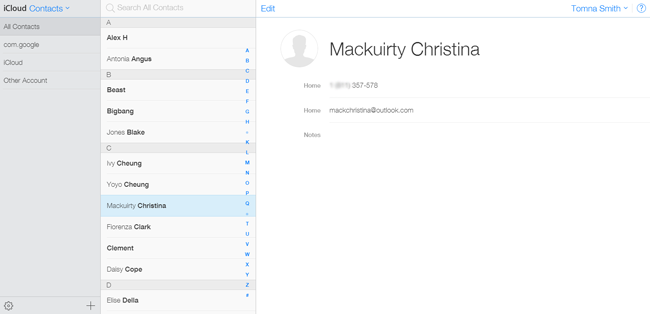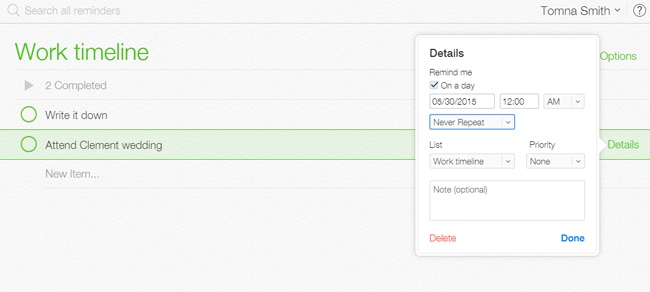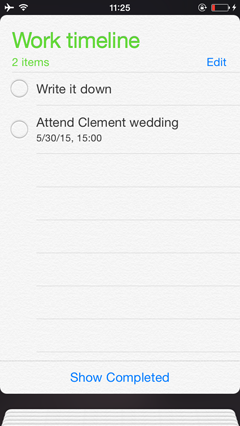Android Data Recovery
We all know that we can backup data between iPhone and iCloud wirelessly to protect our precious iPhone data from losing. But have you ever sync iPhone data with the web version of iCloud? If you haven't, check this guide:
Steps are like this:
Step 1. Make sure that you have do the settings on your iPhone first: "Settings" > "iCloud" > Sign in iCloud > turn on contacts, calendar, photos, notes, reminders, pages, numbers and keynote.
Step 2. In the homepage of www.icloud.com, you will be asked to log in your Apple ID and password.
Step 3. Contacts, calendar, photos, notes, reminders, etc. will be shown for you to choose the data you want to sync:
1. To sync contacts between iPhone and iCloud, you can click "Contacts" and then "Edit". You will be allowed to add photos, edit name, phone number, work and home. Fill in the info you want and click "Done" to finish it.
2. To sync reminders, you can click "Reminders" on the homepage and all the reminders you've made will be listed below work timeline. Tap the one you want to edit and you will see the "Detail" button occur on the right. Click it and you can choose when to remind you of this event, how often to remind you and you can choose the priority level (low, medium and high for choice).
Note: Click "Done" when finish editing or click "Delete" if you want to cancel the reminders.
3. After that, you can check your iPhone to see if the contacts and reminder has been synced to your iPhone, you can pick up your iPhone and check it.
That 's it. This also work if you have edited contacts, photos, reminders and others on your iPhone, you can see the data on iCloud.com synced at once. Keynote, Pages and Numbers are also in service, you can try it on your own. Syncing data between iPhone and iCloud on Web Page is much convenient, isn't it? Try and see how mighty it is.