Android Data Recovery
It is not that convenient if we have to sync to-dos, appointments and more agenda between Outlook and Google Calendar manually. Thankfully, there's an easy and free way for us to sync Google Calendar: You just need to get a Google Calendar URL and copy it into Outlook. Check the guide below to see how to do it.
Part 1: Copy Google Calendar's URL
Part 2: Syncing with Outlook 2010, Outlook 2013
Part 1: Copy Google Calendar's URL
Step 1. Enter the Google account and the password to your Google account and find the "Calendar" on the bar.
Step 2. As you can see in the interface below, choose the calendar you want from the calendar list on the left side and click the triangle to have the drop-down list shown. Select "Calendar settings".
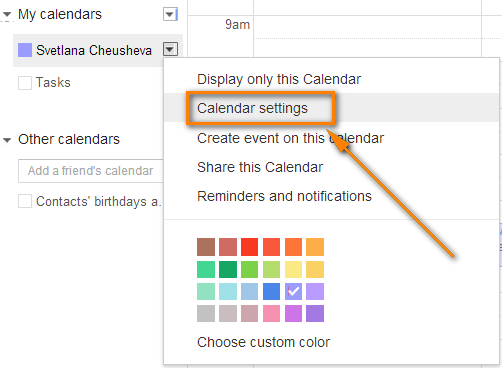
Step 3. Then, there are two options for you: Calendar address and private address. No matter your Google calendar is private or not, choose the green "ICAL" next to the corresponding option.
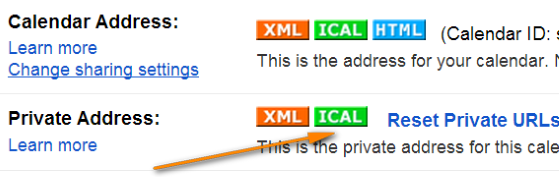
Step 4. Copy the link that shown in the interface and paste it into any application that supports iCal (.ics) format.
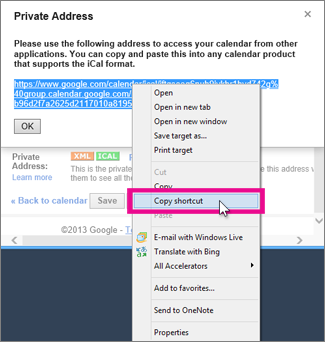
Note: If you directly click the link to open it instead of copy the link, the calendar will open in Outlook as a Calendar Snapshot and can't be updated when there are changes.
Part 2: Syncing with Outlook 2010, Outlook 2013
Step 1. Open Outlook 2010 or Outlook 2013 on your computer and choose "Calendar" > "Manage Clendars".
Step 2. Choose "Open Calendar" and then "From Internet…" in the drop-down list.
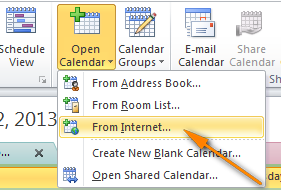
Step 3. Paste the Google Calendar URL we got in the previous part and choose "OK".
It's very easy, isn't it? After that, you can sync Google Calendar and your Outlook. There's no need to manually add new appointments into your Google Calendar and open different apps when you want to check when you are available to arrange a meeting with your colleagues.




















