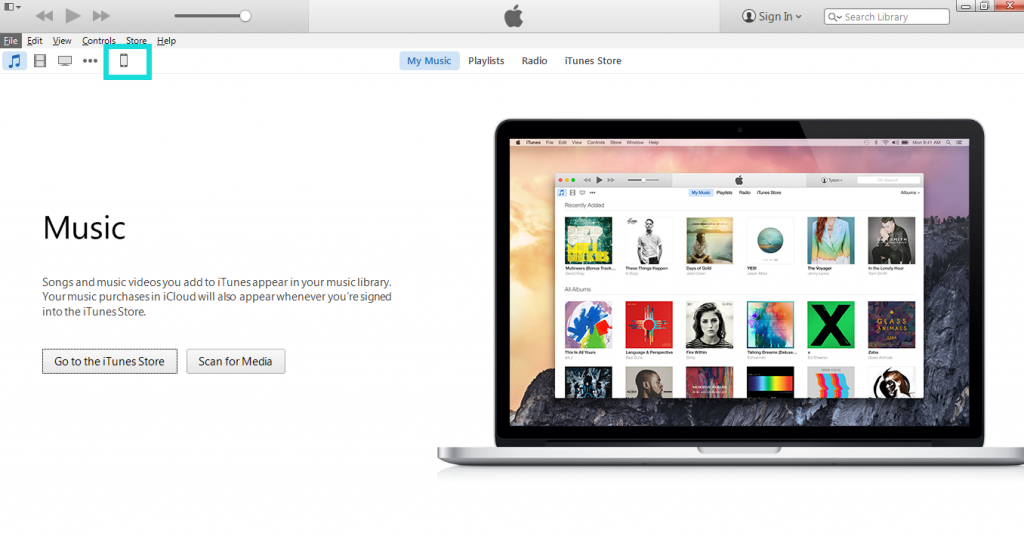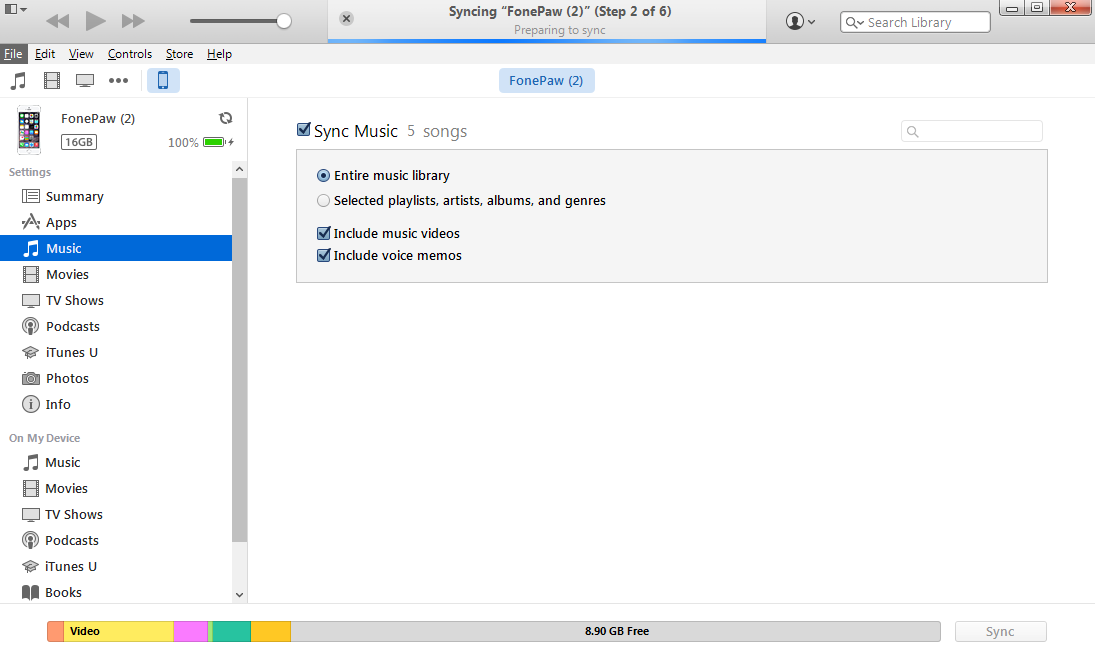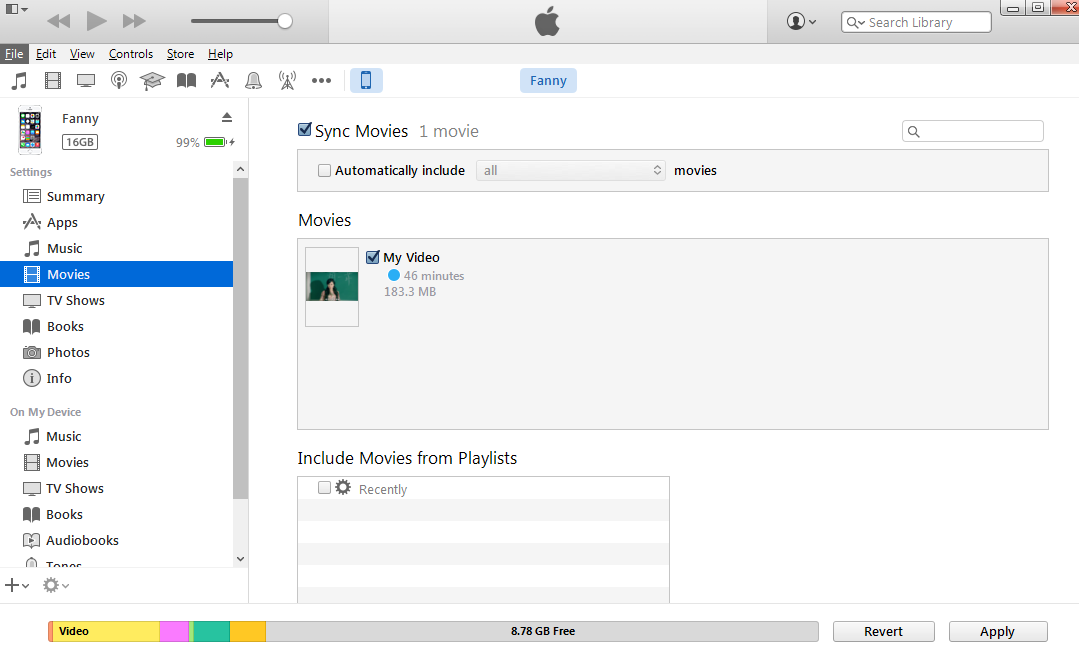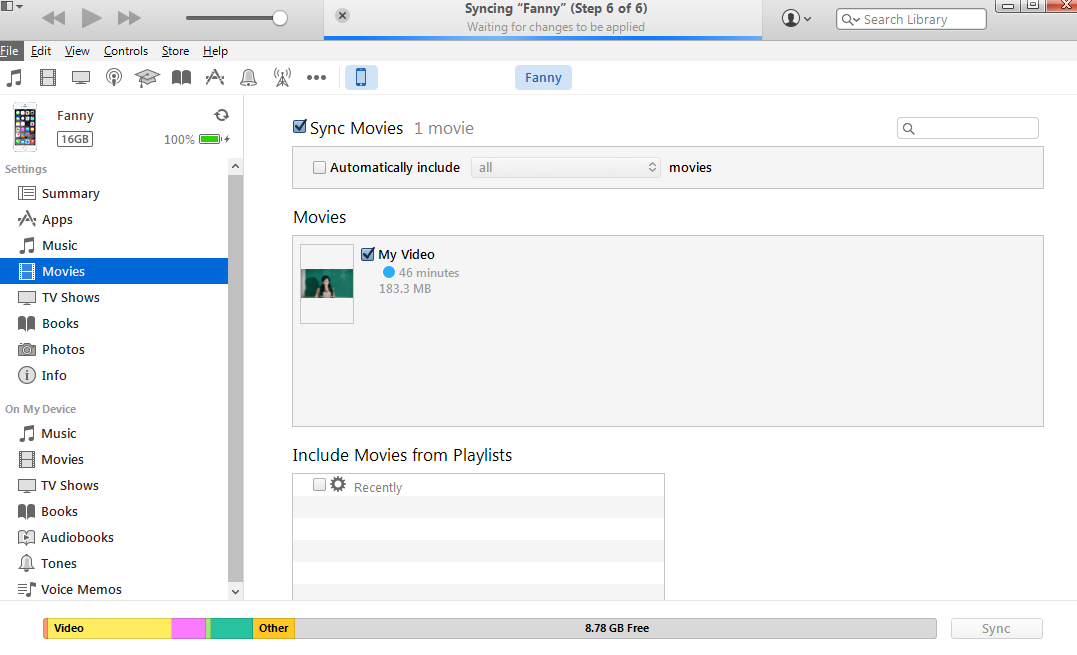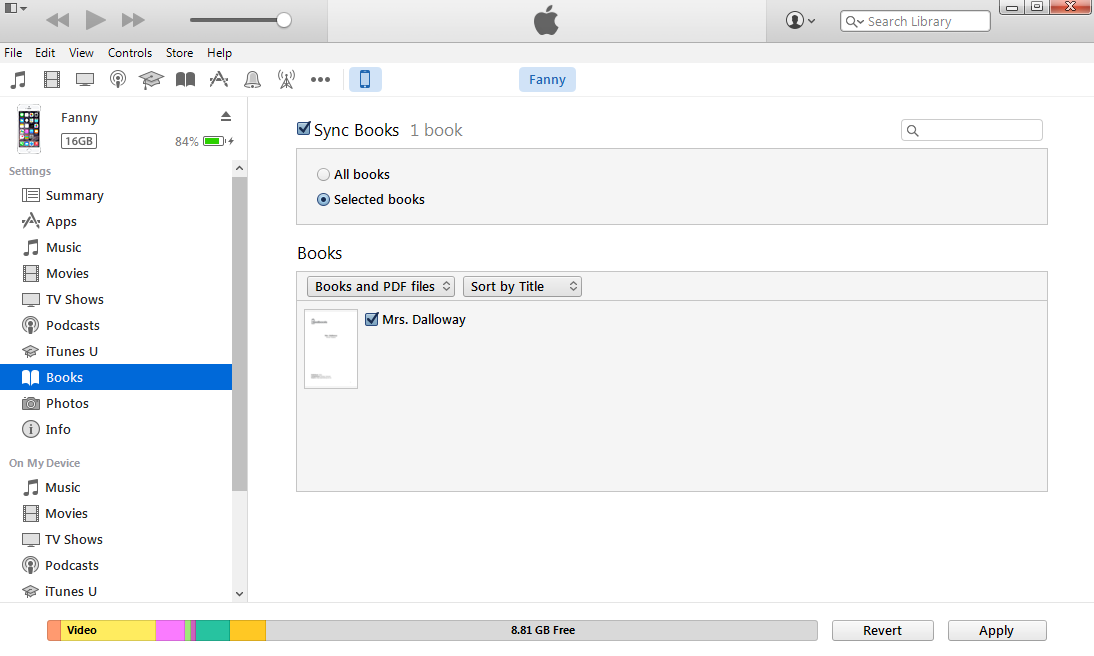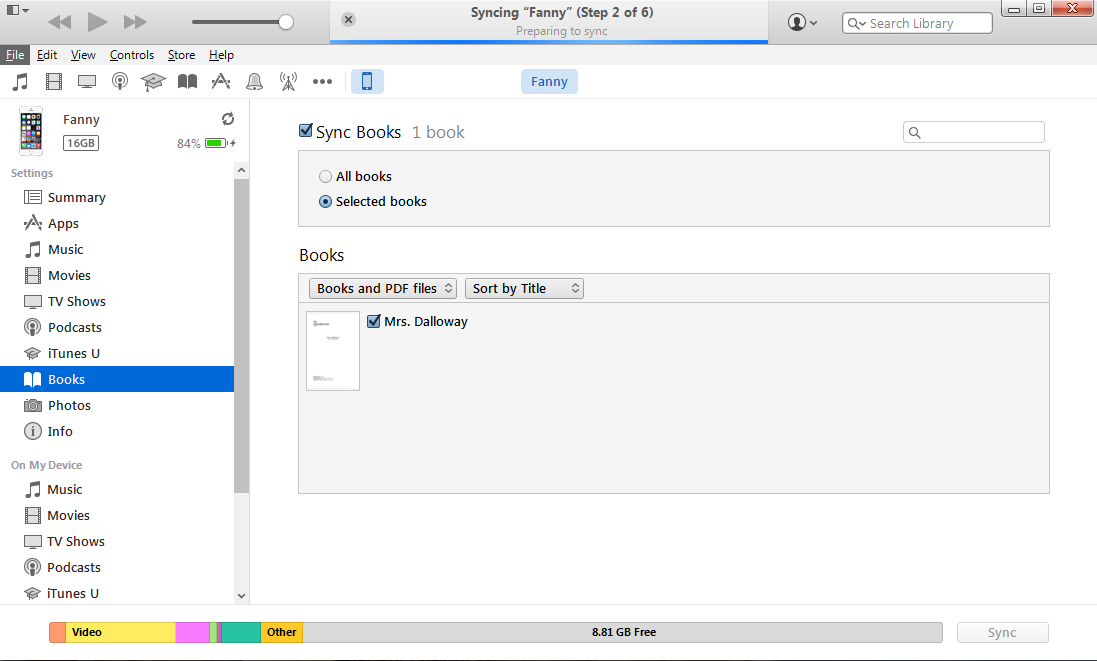Android Data Recovery
Some netizens have sent messages to us and said that our recent blog about comparison between syncing and backing up and tips on syncing photos are exactly useful. And today, we will share another tips on how to sync music, movies, PDF and e-books from iTunes 12 to iPhone/iPad.
Read More:
Is iTunes 12 Better than iTunes 11
How to Sync Photos from iTunes 12 to iPhone
Differences between iTunes Sync and iTunes Backup
Part 1. Transfer Music to iPhone/iPad with iTunes 12
Step 1. Connect iPhone 6 to PC
To start with, connect your iPhone to PC or Mac via a USB came with it. Once it is successfully connected, you can see an iPhone icon at the upper-left pane. Click it.
Step 2. Select Music to Sync
All items in your linked iPhone are listed at the left pane. Click Music button and then the box followed by "Sync Music". After that, you can select songs to sync.
Note for Music Sources:
1) Home Music: To add home videos to the library, click the triangle icon at the upper-left corner and then "Add File to Library", or key the shortcut "Ctrl+O".
2) iTunes Store: You are allowed to purchase songs from the store.
3) Similarly, when syncing movies and e-books, they also can be added from your computer and iTunes Store.
Step 3. Sync Music from iTunes 12 to iPhone
After selecting songs, click the Apply/Sync button at the lower-right bottom. All of them will sync to your iPhone.
Warning: It will remove all of your previously synced songs in your iDevice (other than which come from iTunes) in order to sync new ones from the computer. So do movies and e-books.
Part 2. Sync Movies from iTunes 12 to iPhone/iPad
Step 1. Select Videos for Sync
Similarly, plug in iPhone. Click phone icon> Movies> Sync Movies. Select videos from the library (They can come from the computer and iTunes store containing movies, TV shows and podcasts).
Step 2. Update Videos on iPhone
Having chosen movies, click the Apply/Sync button and then it is successful to sync movies to iPhone/iPad with iTunes 12.
Part 3. Sync E-books from iTunes to iPhone/iPad
Step 1. Choose e-books
Connect iPhone and click phone icon> Books>Sync Books. After that, choose e-books from the library (They can be home e-books or purchased ones from iTunes store).
Note: Both PDF and EPUB are supported.
Step 2. Apply and Sync Books
Last, click Apply/Sync, with which your books will be synced to the linked iPhone.
That's all the steps to sync music, movies, e-books to iPhone/iPad with iTunes 12. Any doubts? Just feel free to leave them below.