Android Data Recovery
iPhone, as one of the most brilliant smartphones on the planet, there are lot of hidden tricks on the built-in keyboard. No matter how comfortable you are with typing on your iPhone 6, iPhone 6 Plus, iPhone 5s etc, there are a few tricks and tips for you to type faster on your iPhone or other iDevices. Read the tips below and get your finger flying across the iPhone screen.
Tip 1 Shake to Undo
If you just type several sentences wrong in the text and don't want to save time in deleting them. You can just shake your iPhone and there will be a note popping up. Tap the "Undo" button, you can delete all the content you've typed at once.
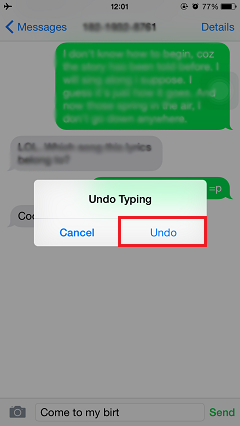
Tip 2 Quickly Type Domain Names
When you are typing a website in the Safari, you can skip typing the whole domain like .com, .net, .org, etc. Press and hold the period key, the box of some possible domains will appear according to the language you've set. If you added Chinese, Korean, French or other languages, some usual domains of that countries will be display.
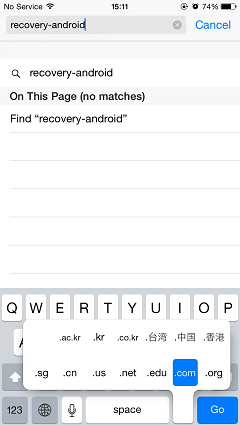
Tip 3 Adding Symbols and Puntuations
Couple months ago, I went abroad and helped my friends buy some stuffs. I need to tell them the prices of the things before purchasing it. Then, I text them, but I can't find the exact currency symbol that I need at that time. Finally, I got it. To tap and hold the dollar key to display the box including other currency symbols. If you want to input a smart quote, not the dumb one, you can do it the same to the quote key.
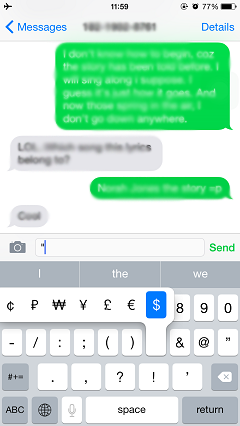
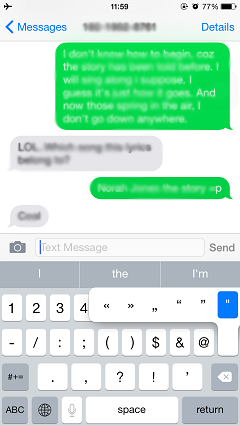
Tip 4 Enable QuickType Function
iOS 8 brought the "QuickType" keyborad, which can automatically predit the word you are going to finish typing. You just need to type in the first two or three letters of a word, some predictions will be show below the typing bar. To enable this function, you can go to "Setting" and tap into "General". Then, choose "Keyboards" and switch on the toggles next to "Predictive" option.
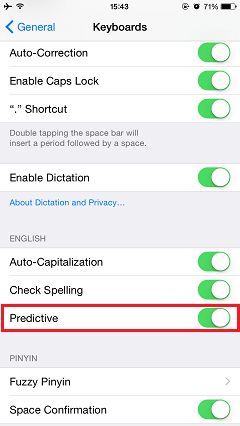
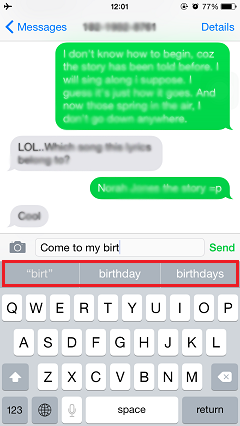
Tip 5 Add New Keyboard
For a language learner, adding a new keyboard of the target languages can benefit their language acquisition. To type content with the languages they are learning with the "Auto-Correction" can somehow help them remember the words and sentences structure. If you do have this demand, go the "General" menu and tap into "Keyboards". Tap the "Keyboards" in the interface and choose "Add New Keyboard" option. Other iPhone keyboards in other languages will be listed. Tap to select the one you want and it will be added in the keyboard. Then, you can switch the languages in the keyboard by tapping the "earth" button.
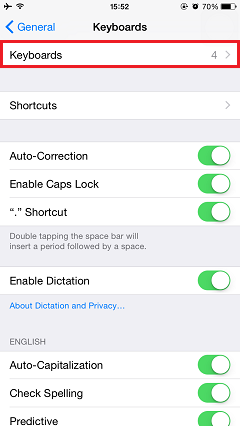
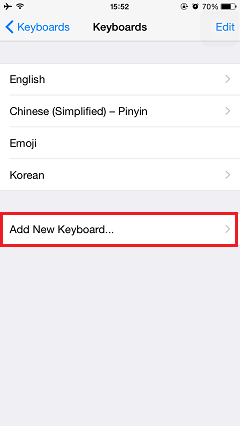
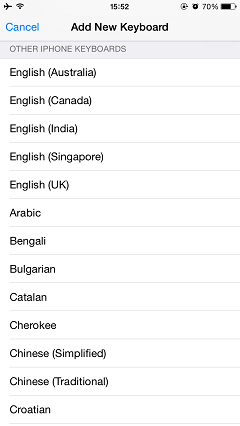
In addition to the tips introduced above, if you know other tricks and tips can help you type faster on iPhone. Please let us know and have it in the comment section.




















