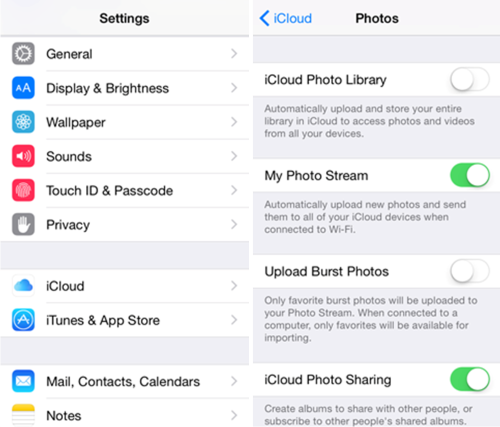Android Data Recovery
Photo Stream is an iCloud service of Apple Inc. which allows iOS users to store the most recent 1000 photos on the iCloud servers up to 30 days freely. When you upload a photo with Photo Stream enabled, it will be automatically synced to the iCloud servers.
To make things easier understood, I will take iPhone for example. If you log in Apple ID and upload photo on your iPhone with Photo Stream on, then, the photo you just uploaded will be synced to iCloud and when you log in the same iCloud account on your iPad, iPod, etc. it will automatically uploaded photos toPhoto Stream.
Here come the steps to transfer photos between iDevices with Photo Stream. I will take transfer photos from iPhone to iPhone, for example.
Step 1. Add iPhone Photos to Photo Stream
Have your iPhone 6/6 Plus/5s/5c with you, then click "Settings"–"iCloud". Log in your iCloud account if it is not signed in. Then, tap "Photos" and turn on "My Photo Stream".
After that, the photos you've just added have been uploaded to the Photo Stream.
Step 2. Sync Photos from iPhone to iPad
Hold your iPad. Then, click "Settings"–"iCloud" and log in the same Apple ID as you sign in on iPhone. After that, as you have enabled My Photo Stream, once the iCloud account logged in on your iPad, it will automatically sync the photos to your iPad, You can check this photos on the Album of "My Photo Stream".
Note: One thing you should keep in mind is that the photos that you upload to Photo Stream will be deleted after a month. By the way, you can disable Photo Stream that all of the photos stored in Photo Stream will gone away.
If you still have some problems about this service, you can leave your question here, or you can just check this Photo Stream FAQ list.